If you’ve just updated your iPhone to iOS 26 and suddenly noticed that your Wi-Fi connection is unstable, slow, or disconnecting randomly, you’re not alone. Many iPhone users have been reporting iOS 26 Wi-Fi issues, complaining about poor connectivity or even being unable to join networks after the update. If you’ve been wondering, “Why am I having trouble with Wi-Fi on my iPhone after iOS 26?” this guide will walk you through the reasons behind the issue and the best ways to fix it.
In this article, we’ll explain why your Wi-Fi may have gotten worse after updating to iOS 26, and provide practical solutions you can try right away.
Part 1: Why Is My Wi-Fi So Bad All of a Sudden After iOS 26 Update?
Part 2: How to Fix iOS 26 Wi-Fi Issues on iPhone
- 1. Restart Your iPhone and Router
- 2. Forget and Reconnect to Wi-Fi
- 3. Reset Network Settings
- 4. Update Router Firmware
- 5. Disable Wi-Fi Assist
- 6. Toggle Airplane Mode
- 7. Change DNS Settings
- 8. Disable Low Data Mode
- 9. Check for iOS Updates
- 10. Reset All Settings
- 11. Restore iPhone via iTunes or Finder
Final Thoughts
Part 1: Why Is My Wi-Fi So Bad All of a Sudden After iOS 26 Update?
Apple updates are designed to improve performance and security, but sometimes they can introduce unexpected bugs. If you’ve been having trouble with Wi-Fi on your iPhone since updating to iOS 26, several factors could be responsible:
1. Software Bugs in iOS 26
Like any major system update, iOS 26 may contain software bugs that interfere with wireless connections. A bug in the networking stack could cause your iPhone to struggle when maintaining stable connections.
2. Changes in Network Settings
Sometimes during a major update, iOS may reset or modify your network settings in the background. This could cause conflicts with your Wi-Fi router, leading to sudden connectivity problems.
3. Router Compatibility Issues
Your Wi-Fi router may not be fully compatible with the latest iOS 26 wireless protocols. Apple occasionally introduces new networking optimizations, which may cause older routers to behave unexpectedly.
4. Background System Processes
After installing iOS 26, your iPhone may be running background tasks like reindexing, syncing photos, or updating apps. These processes can consume bandwidth and make it seem like your Wi-Fi is slow.
5. Interference from Other Devices
Wi-Fi interference is another common reason. If you’re noticing connectivity problems only after updating, the update may have altered how your iPhone prioritizes Wi-Fi signals, making it more vulnerable to interference from nearby devices.
6. Network Cache or DNS Issues
Outdated DNS settings or corrupted cache data can prevent your iPhone from connecting properly. This often appears after a system upgrade when stored network configurations become incompatible.
7. Battery Optimization and Wi-Fi Performance
Some users have reported that iOS 26’s new power-saving features may reduce Wi-Fi performance when the iPhone battery is low. If your iPhone reduces background activity, your Wi-Fi connection could become unstable.
Part 2: How to Fix iOS 26 Wi-Fi Issues on iPhone
Now that you know the possible causes, let’s go through the most effective fixes. If you’ve been saying, “I’m having trouble with Wi-Fi on my iPhone after iOS 26,” these steps should help restore a stable connection.
1. Restart Your iPhone and Router
The simplest fix is often the most effective. Restart your iPhone by turning it off and on again, and also restart your Wi-Fi router. This clears temporary glitches and refreshes the connection.
2. Forget and Reconnect to Wi-Fi
- Go to Settings > Wi-Fi
- Tap on your connected network
- Choose Forget This Network
- Reconnect by entering your password again
This resets the connection and removes any conflicting settings introduced by the update.
3. Reset Network Settings
If forgetting the network doesn’t work: - Open Settings > General > Transfer or Reset iPhone - Tap Reset > Reset Network Settings - Reconnect to Wi-Fi
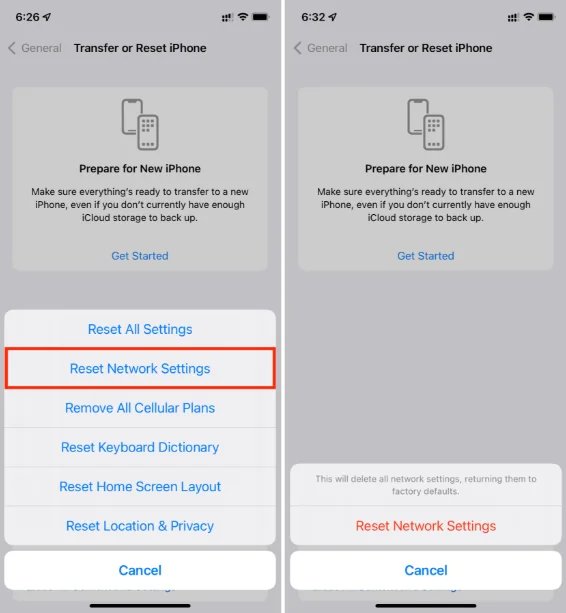
This clears all saved Wi-Fi, VPN, and cellular settings, forcing your iPhone to rebuild its network configurations.
4. Update Router Firmware
Check your router manufacturer’s website to see if a firmware update is available. Installing the latest firmware often improves compatibility with Apple devices running iOS 26.
5. Disable Wi-Fi Assist
Wi-Fi Assist automatically switches to cellular data when Wi-Fi is weak, but sometimes it causes instability. - Go to Settings > Cellular - Scroll down and turn off Wi-Fi Assist
6. Toggle Airplane Mode
Enable Airplane Mode for 30 seconds, then disable it. This refreshes all wireless connections and may fix random drops.
7. Change DNS Settings
Switching to a more reliable DNS can improve connection speed and stability: - Go to Settings > Wi-Fi - Tap the (i) next to your Wi-Fi - Scroll down to Configure DNS > Manual - Add DNS servers like Google (8.8.8.8, 8.8.4.4) or Cloudflare (1.1.1.1)
8. Disable Low Data Mode
If Low Data Mode is enabled, Wi-Fi may be restricted. - Go to Settings > Wi-Fi - Tap your network - Turn off Low Data Mode
9. Check for iOS Updates
Apple usually releases minor patches to fix major bugs after a big update. Go to Settings > General > Software Update to check if a new patch is available.
10. Reset All Settings
If none of the above work, reset all settings (this won’t erase data but will reset preferences): - Go to Settings > General > Transfer or Reset iPhone - Tap Reset > Reset All Settings
11. Restore iPhone via iTunes or Finder
As a last resort, back up your iPhone and restore it via iTunes/Finder. This installs a clean version of iOS 26 without leftover bugs from the update process.
Final Thoughts
Experiencing iOS 26 Wi-Fi issues after updating your iPhone can be frustrating, especially if you rely on a strong wireless connection for work, streaming, or browsing. The problem could stem from software bugs, router incompatibility, or corrupted network settings. Fortunately, the fixes above—such as resetting network settings, updating your router, or tweaking DNS—often solve the problem.
If you’re still having trouble with Wi-Fi on your iPhone after trying all these methods, you may need to wait for Apple to release a bug fix update. In the meantime, keep your iPhone updated, restart your router regularly, and consider reaching out to Apple Support if the issue persists.
By following this guide, you should be able to restore a stable connection and enjoy all the new features of iOS 26 without dealing with Wi-Fi headaches.
