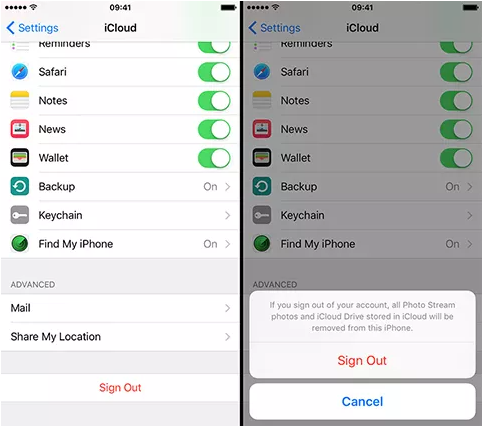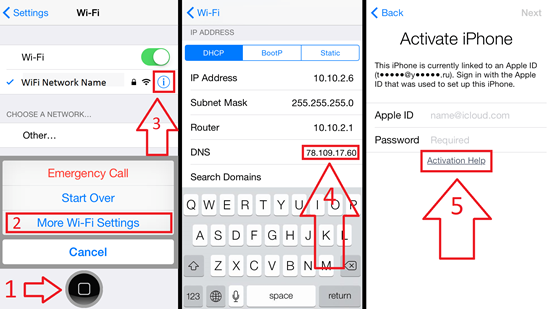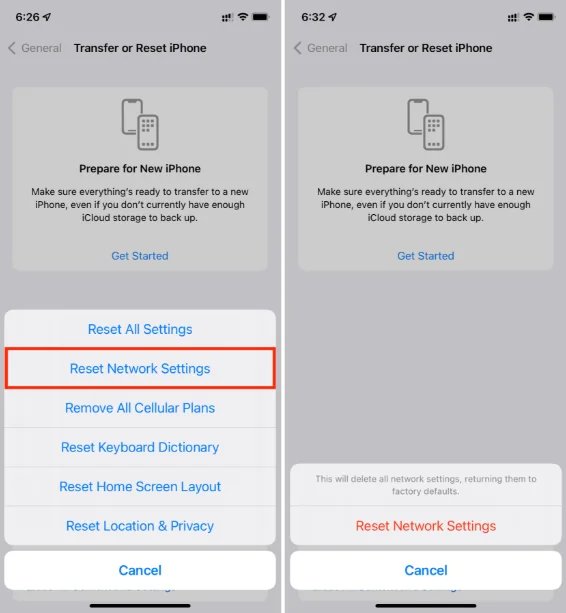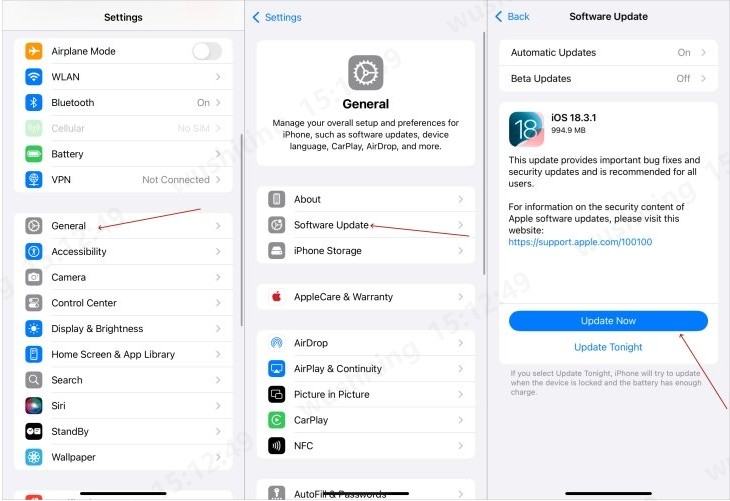If you've ever tried to open the App Store on your iPhone or iPad and were greeted with a message like "Cannot connect the App Store," you're not alone. This frustrating issue can prevent you from downloading or updating apps, leaving you stuck without access to essential services.
In this guide, we’ll explore why you might be getting this error and how to fix cannot connect to App Store issue with 9 practical solutions. Whether your internet is working fine or you're unsure what the problem is, we’ve got you covered.
Part 1: Why Is the App Store Saying Cannot Connect?
Part 2: How to Fix Cannot Connect to the App Store on iPhone/iPad?
- Fix 1: Check Network Connection
- Fix 2: Check the Date and Time on Your Device
- Fix 3: Check the Apple App System Status
Part 3: How to Fix Cannot Connect to App Store But Internet Working?
- Fix 1: Sign Out & Back Into App Store
- Fix 2: Change DNS Server
- Fix 3: Reset Network Settings
- Fix 4: Update Your iOS Version
- Fix 5: Update App Store
Bonus: How to Unlock iPhone If Password Forgotten?HOT
Conclusion
Part 1: Why Is the App Store Saying Cannot Connect?
- Though the message “Cannot connect the App Store” doesn’t explain much, it usually points to a few common issues behind the scenes — ranging from connectivity problems to temporary server outages. Below are the most likely reasons why your iPhone keeps saying cannot connect to App Store.
- Poor or unstable internet connection
- Incorrect date and time settings
- Apple system outages or server issues
- Outdated iOS software
- App Store cache or temporary bugs
- Network configuration problems
Part 2: How to Fix Cannot Connect to the App Store on iPhone/iPad?
Now that you understand the possible causes, let’s walk through some of the most effective ways to resolve the issue. Let’s begin with some general troubleshooting steps that apply when your device can’t access the App Store at all.
Fix 1: Check Network Connection
The first and most basic step for App Store not working issue is to ensure that your iPhone or iPad has a working internet connection. Here’s what you can do:
Step 1: Open Safari and try to load any website.
Step 2: Switch between Wi-Fi and Cellular Data to see if the issue persists.
Step 3: Restart your router if you're on Wi-Fi.
If Safari works but the App Store doesn’t, move on to the next step.
Fix 2: Check the Date and Time on Your Device
Wrong date and time settings may prevent your device from securely connecting to Apple’s servers. This is because Apple’s servers rely on accurate timestamps to verify system requests. If your device's time is off — even by a few minutes — it might trigger connection errors, including the “Cannot Connect to the App Store” message. To ensure your date and time are set correctly:
Step 1: Go to Settings > General > Date & Time.
Step 2: Turn on Set Automatically if it’s turned off.
Step 3: Restart your device.
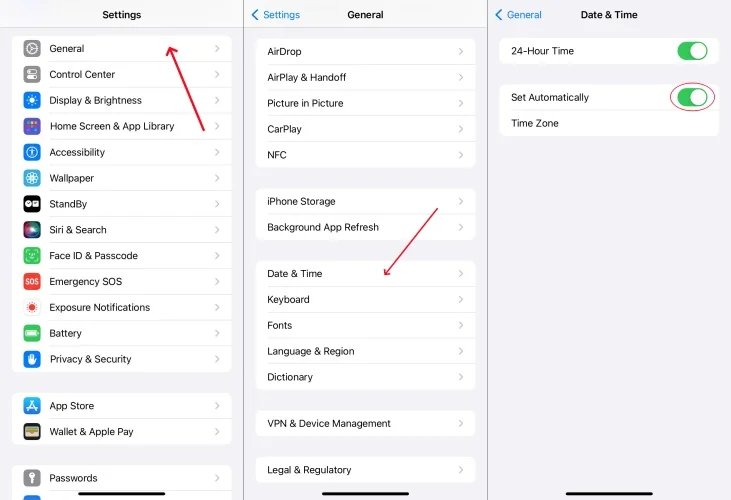
Fix 3: Check the Apple App System Status
Sometimes the App Store not working issue isn’t with your device at all — it’s Apple’s servers. The App Store, like other Apple services, relies on cloud infrastructure that can occasionally go down due to maintenance, outages, or unexpected technical problems. When this happens, you may see the “Cannot Connect the App Store” message even if everything on your end is working fine. To check if the App Store is experiencing issues:
Step 1: Visit Apple’s System Status page.
Step 2: Look for the App Store from the list. If it’s marked in yellow or red, Apple is experiencing issues.If that’s the case, the only option is to wait for Apple to fix the issue.

Part 3: How to Fix Cannot Connect to App Store But Internet Working?
If you cannot connect to App Store but internet working, then the problem likely lies within your device settings or Apple ID. Try these targeted fixes.
Fix 1: Sign Out & Back Into App Store
Signing out and back in forces your device to reconnect to Apple’s servers and validate your credentials from scratch — which often clears up the “Cannot Connect” error. Here’s how to fix cannot connect to App Store issue:
Go to Settings > [Your Name] > Media & Purchases.
Tap Sign Out, then sign back in with your Apple ID.
Open the App Store again.

Fix 2: Change DNS Server
Sometimes, the problem lies in how your device resolves web addresses — and that’s where DNS (Domain Name System) servers come in. If your current DNS server is slow, misconfigured, or experiencing issues, it can prevent your iPhone or iPad from connecting to Apple’s servers, including the App Store.
Switching to a faster, more reliable DNS server — such as Google DNS or Cloudflare — can help restore connectivity.Switching to a different DNS server can resolve connectivity issues.
Go to Settings > Wi-Fi and tap the (i) next to your connected network.
Scroll down to Configure DNS and choose Manual.
Delete the current DNS and add 8.8.8.8 and 8.8.4.4 (Google’s DNS).
Tap Save and try reconnecting to the App Store.

Fix 3: Reset Network Settings
Resetting network settings can eliminate misconfigurations or corrupt settings. Here’s how you can fix the App Store not opening issue:
Go to Settings > General > Transfer or Reset iPhone > Reset > Reset Network Settings.
Enter your passcode to confirm. This will erase saved Wi-Fi passwords, so make sure you know them before proceeding.

Fix 4: Update Your iOS Version
Outdated iOS versions may contain bugs that cause the App Store not to work properly. To fix cannot open App Store issue, try to update your iOS version.
Go to Settings > General > Software Update.
Tap Download and Install if an update is available.

Fix 5: Update App Store
Although the App Store itself updates automatically as part of iOS, system bugs or outdated software can sometimes prevent it from functioning properly. If your iPhone or iPad is running an older version of iOS, certain compatibility issues may arise — especially after major updates to Apple’s backend services.
In such cases, updating your device can fix bugs, patch security issues, and restore normal App Store behavior. Follow steps below to fix cannot connect to the App Store issue:
Restart your iPhone or iPad.
Use App Switcher to fully close the App Store.
If you’re using a beta iOS version, consider switching to the official release.

Bonus: How to Unlock iPhone If Password Forgotten?
If the problem goes beyond the App Store and you’re locked out of your iPhone entirely, you’re dealing with a more serious issue. Some users mistakenly think it’s an App Store error when, in fact, they’ve been locked out due to a forgotten passcode. If you can’t access the home screen because you forgot your password, Face ID, or Touch ID, you’ll need a specialized solution. PassFab iPhone Unlock is a reliable tool designed to help you bypass the iPhone lock screen and regain access to your device quickly and safely.

PassFab iPhone Unlock
- Fast - Remove screen lock/iPhone Passcode/Activation Lock in minutes
- Secure - Bypass screen time/MDM lock without data loss
- Easy to operate - Unlock by yourself at home without hassle
- Compatible - Compatible with the latest iOS 18 and iPhone 16 models
- Supports Windows and MacOS
PassFab iPhone Unlock has Recommended by many medias, like macworld, makeuseof, appleinsider, etc.





How to Use PassFab iPhone Unlock to Unlock Your Screen:
Launch PassFab, find "Unlock iOS Screen" and click "Start" to unlock your device. Now connect your iPhone/iPad to the computer with USB and click "Next" to proceed.

Click “Download” to download the firmware for your iPhone/iPad device.

When done, click the "Start to Remove" button and wait for the PassFab iPhone unlock tool to do its magic and unlock your iPhone/iPad device without password.

-
Wait for a while, then you can unlock your iPhone/iPad device without passcode or Face ID.

Conclusion
The "Cannot connect to the App Store" error on iPhone and iPad is inconvenient but usually easy to fix. Start with simple steps like checking your network and date/time settings. If the internet is working but the App Store is not, try signing out of your Apple ID, changing DNS settings, or updating iOS. And if you're dealing with more serious access issues like a forgotten password, a professional tool like PassFab iPhone Unlock can help.
With these 9 effective solutions, you should be able to fix the App Store not opening and get back to downloading your favorite apps in no time.

PassFab iPhone Unlock
- Fast - Remove screen lock/iPhone Passcode/Activation Lock in minutes
- Secure - Bypass screen time/MDM lock without data loss
- Easy to operate - Unlock by yourself at home without hassle
- Compatible - Compatible with the latest iOS 18 and iPhone 16 models
- Supports Windows and MacOS
PassFab iPhone Unlock has Recommended by many medias, like macworld, makeuseof, appleinsider, etc.