Your Apple ID is the key to everything Apple: iCloud, the App Store, iMessage, FaceTime, and more. To keep your personal data safe and your digital identity intact, Apple enforces strict password policies. In this comprehensive guide, we’ll break down the Apple ID password requirementsstrong>, offer a strong Apple ID password list example, answer your most frequently asked questions, and provide proven strategies for managing and resetting your Apple ID password with ease.
Part 1. What Are The Apple ID Password Requirements?
- 1.1 Apple ID Password Minimum Requirements and Complexity Rules
- 1.2 Prohibited Characters and Common Restrictions
- 1.3 Apple’s Security Recommendations for Strong Passwords
Part 2. Strong Apple ID Password List Example
Part 3. FAQs on Apple ID Password Requirements
Part 4. How to Reset or Recover Your Apple ID Password
Part 5. Best Practices for Managing Apple ID Passwords
Part 6. Conclusion
Part 1. What Are The Apple ID Password Requirements?
Creating a secure Apple ID password is critical for protecting your Apple account. Apple has implemented a detailed set of Apple ID passcode requirements to make sure users use secure, hard-to-guess credentials. Let's explore what these rules are.
1.1 Apple ID Password Minimum Requirements and Complexity Rules
Apple ID passwords must meet the following baseline requirements to ensure a minimum level of security:
- Must be at least 8 characters long
- Must contain at least one uppercase letter (A-Z)
- Must contain at least one lowercase letter (a-z)
- Must include at least one number (0-9)
Though 8 characters is the Apple ID password minimum requirements, Apple recommends using at least 12 characters or more for better protection. A longer password makes brute-force attacks far more difficult, and adding complexity reduces the risk even further.
1.2 Prohibited Characters and Common Restrictions
Apple puts additional restrictions in place to ensure passwords aren’t easily guessed or broken. Here are some of the most important rules:
- Spaces are not allowed.
- You cannot reuse a recent password associated with your Apple ID.
- Simple and common passwords, such as "password123" or "12345678", will be rejected.
- Passwords made up of only letters or only numbers are discouraged.
Avoid including your name, birthday, or other personally identifiable information that could be easily guessed by someone who knows you.
1.3 Apple’s Security Recommendations for Strong Passwords
In addition to enforcing technical requirements, Apple ID password requirements using special characters makes your passcode more robust:
- Use a mix of uppercase and lowercase letters, numbers, and special characters like !, @, #, and $
- Avoid dictionary words and phrases
- Don’t use information that could be found on social media
- Make your password unique—don’t reuse it across other websites or accounts
By following these guidelines, you're making it exponentially more difficult for hackers to compromise your Apple ID passcode.
Part 2. Strong Apple ID Password List Example
If you're unsure where to start, here are some Apple ID password requirements examples of secure, complex Apple ID passwords that meet all Apple requirements. These serve as inspiration for creating your own strong password.
Here are 10 strong Apple ID password examples:
- Zebra82!RunFast
- Blue$Sky9921
- Coffee2Go#84
- Run!Forest2025
- P@ssw0rdNow2024
- Fi$hTank#718
- !Rocket123Go
- Secure@Home789
- Dance4@Midnight!
- Jump!High#2023
Each of these passwords includes at least one uppercase letter, one lowercase letter, a number, and a special character, while also exceeding 8 characters for added strength. Use these Apple ID password requirements on iPhone as models to design your own unique combinations.
Part 3. FAQs on Apple ID Password Requirements
Have questions about Apple ID passcode creation and management? Here are answers to the most frequently asked questions regarding Apple ID passcode requirements.
Q1: Can Apple ID Password Use Special Characters?
Yes, and Apple highly recommends using special characters like !, @, #, and $ to increase complexity and make your password less predictable.
Q2: Can I Reuse an Old Apple ID Password?
No. Apple does not allow you to reuse your most recently used passwords. This is done to prevent predictable patterns and improve overall account security.
Q3: Why Does Apple Enforce Strong Password Requirements?
Strong password policies are enforced to protect sensitive user data such as contacts, photos, emails, and financial details. Given the personal nature of data stored in iCloud and connected apps, Apple ensures that user credentials remain strong and unique.
Q4: Is the Apple ID password the same as the iCloud password?
Yes. Your Apple ID and iCloud password are the same. Changing your Apple ID password automatically changes your iCloud login credentials as well.
Q5: How to Register a Strong Apple ID Password for Apple ID?
You can set or change your Apple ID password by visiting appleid.apple.com, signing in, and navigating to the “Security” section. From there, you can select “Change Password” and follow the on-screen prompts.
Part 4. How to Reset or Recover Your Apple ID Password
Forgetting your Apple ID password can be frustrating, but Apple offers multiple ways to reset or recover it. Depending on whether you remember the current password, the steps will vary.
4.1 If You Know Your Apple ID Password
Way 1: Reset Apple ID Password via Settings
Go to Settings > [your name] > Password & Security
Tap Change Password
Enter your current password, then enter your new password following Apple’s guidelines

Way 2: Reset Apple ID Password on Web
Visit appleid.apple.com and sign in with your Apple account.
Navigate to Sign-in & Security and select Password.
Then follow the prompts to reset your Apple ID password.
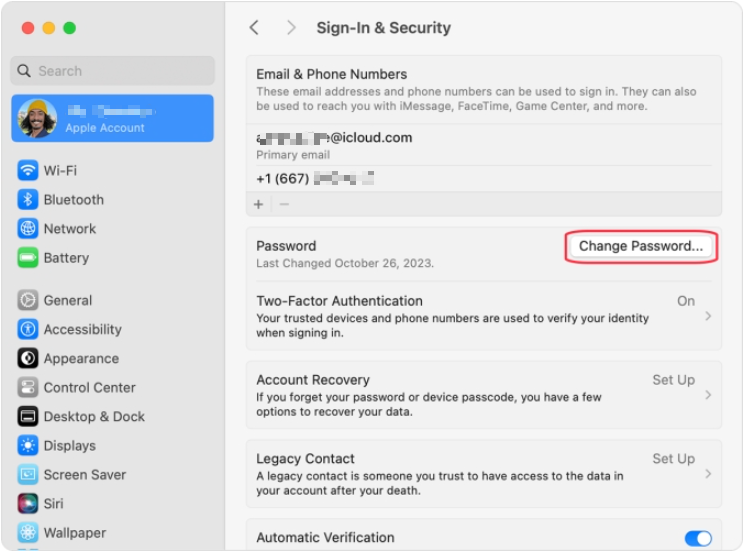
4.2 If You Forgot Your Apple ID Password
There are still several options available to help you regain access to your Apple account.
Way 1: Reset Apple ID Password Using Apple’s iForgot Website
Visit iforgot.apple.com and click Reset Password.
Enter your Apple ID and follow the on-screen recovery instructions, during which you need to answer security questions or use your phone number or email for identity verification.
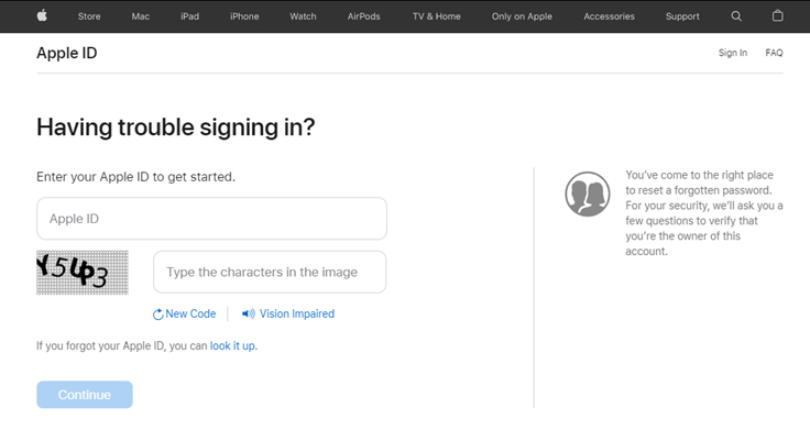
Way 2: Remove Apple ID Password via PassFab iPhone Unlock
As mentioned earlier, verifying your identity typically involves using your security questions, phone number, or a linked email address. But what happens if you've forgotten these details or no longer have access to the verification code? In such cases, regaining access can be challenging. Fortunately, there's a reliable solution—PassFab iPhone Unlock. This powerful tool is designed to help you bypass iPhone security measures, including Apple ID verification, even when you can't access your original recovery options. It's an ideal choice for users who are locked out and need a hassle-free way to unlock their device without credentials.
Key Features of PassFab iPhone Unlock
- Fast - Remove screen lock/Apple ID/Activation Lock in minutes
- Secure - Bypass screen time/MDM lock without data loss
- Easy to operate - Unlock by yourself at home without hassle
- Compatible - Compatible with the latest iOS 18 and iPhone 16 models
- Supports Windows and MacOS
Free download and install the software on your Windows or Mac. Launch the software and, on the interface, select Remove Apple ID.

Connect your device to the computer.

Once the program recognize your device, click Start to Remove to continue.

Depending on your iPhone settings, you will be guided through different unlocking process. Just follow the onscreen instructions to complete it.


Part 5. Best Practices for Managing Apple ID Passwords
Even the strongest password needs good management. Following best practices ensures you minimize risks and maintain control over your Apple ID.
5.1 Creating a Secure and Memorable Password
Use combinations of words, symbols, and numbers that are unique to you. A good example would be something like: MyDog$Barks2025! — easy for you to remember, but hard for others to guess.
5.2 Using Password Managers for Better Security
Password managers such as 1Password, LastPass, and Apple’s own iCloud Keychain can securely store and autofill your credentials across all devices, reducing the temptation to reuse weak passwords.
5.3 Enabling Two-Factor Authentication (2FA)
2FA adds a crucial second layer of security. Even if someone steals your password, they won't be able to access your account without your trusted device.
5.4 Regularly Updating and Auditing Passwords
Regularly changing your Apple ID password, especially after a suspected security breach, helps reduce long-term risk. Perform a periodic audit of your credentials and update any that may be outdated or compromised.
Part 6. Conclusion
Your Apple ID is more than just a login—it’s your digital passport to the Apple ecosystem. By following Apple ID password requirements and leveraging strong management practices, you can ensure your account remains both secure and accessible. And if you cannot reset or recover your Apple ID password, PassFab iPhone Unlock is a good solution.

PassFab iPhone Unlock
- Fast - Remove screen lock/iPhone Passcode/Activation Lock in minutes
- Secure - Bypass screen time/MDM lock without data loss
- Easy to operate - Unlock by yourself at home without hassle
- Compatible - Compatible with the latest iOS 18 and iPhone 16 models
- Supports Windows and MacOS
PassFab iPhone Unlock has Recommended by many medias, like macworld, makeuseof, appleinsider, etc.











