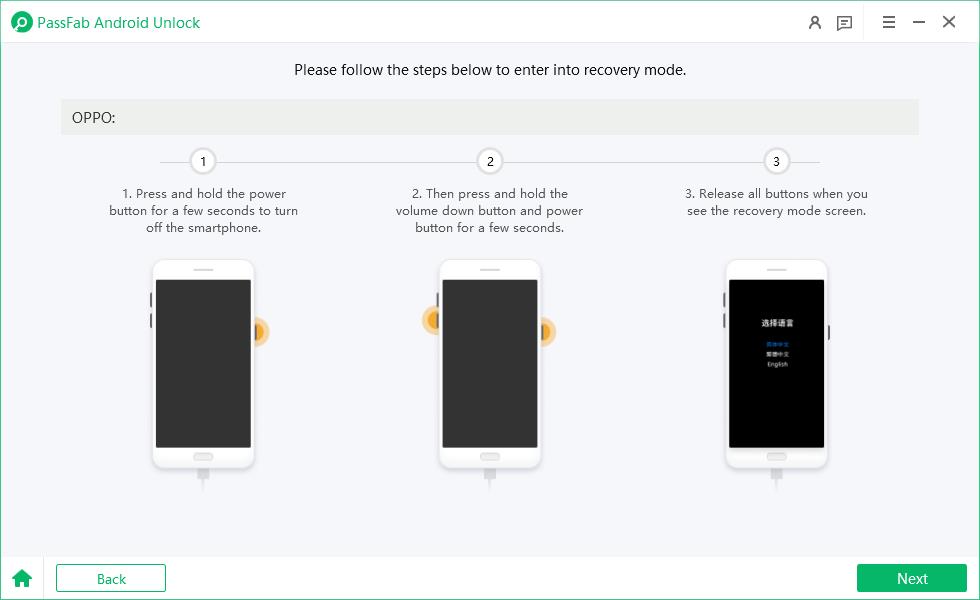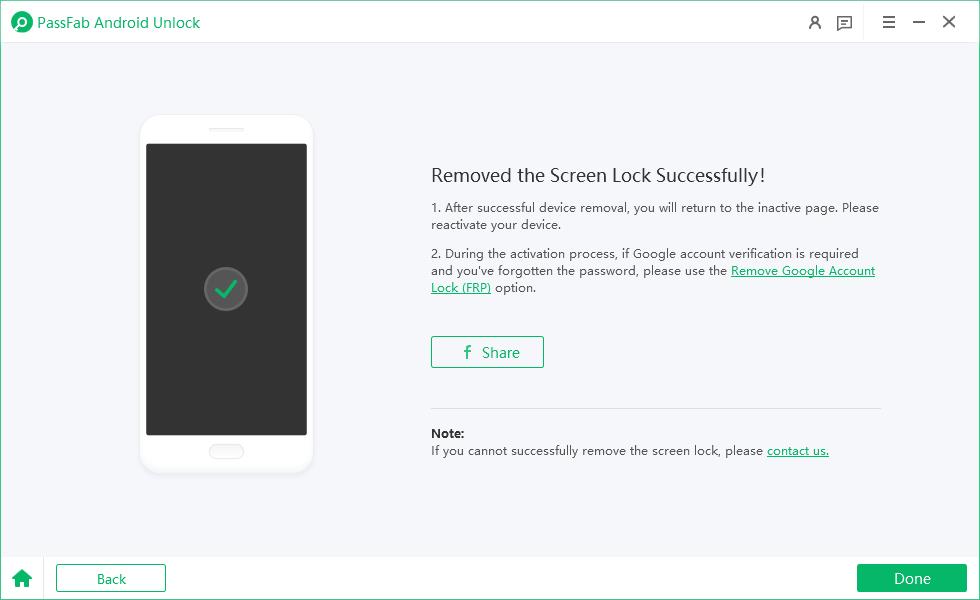Unlocking SIM restrictions and FRP (Factory Reset Protection) on Android devices can be complicated, especially if you have purchased a second-hand phone or forgotten your Google Account credentials. However, don't worry, you can use General Unlocker Pro to remove SIM restrictions easily. Below, we break down what it is, how to use it, and compare it to a notable alternative. Let's get started!
PassFab Android Unlock - FRP Bypass without hassle
Struggling with FRP APK installations? Download PassFab Android Unlock for free to effortlessly bypass FRP on a wide range of Android devices, such as Samsung, Huawei, Xiaomi, OPPO, and more.
Part 1. What Is General Unlocker Pro?

General Unlocker Pro is a mobile unlocking application that can remove SIM restrictions and bypass FRP on Android devices. You can download this application on Windows and connect your device via USB to enable this app. Apart from removing SIM restrictions, it can update CSC settings, take screenshots, change APN configurations, and more.
1.Key Features:
General Unlocker Pro offers many advanced features, including:
- It removes SIM restrictions on your Android devices within minutes.
- It can change location on your Android devices.
- No need to root your phone while using it.
- It can bypass FRP on your Android devices.
2.General Unlocker Pro Supported Models and Desktop Versions:
- General Unlocker Pro Supported Models and Desktop Versions:
- Windows
- It supports a range of Android brands: LG, Samsung, OnePlus, Alcatel, Nokia, Realme, T-Mobile, and more.
- You can’t download General Unlocker Pro on iOS devices.
- It doesn’t support macOS.
3.Price:
- The prices are not fixed as they charge you according to your phone model and Android version.
Pros and Cons
Pros
- Removes SIM restrictions and bypasses FRP
- Offers other settings, such as APN, CSC, and more
- You can customize your Phone location
- The interface is simple and easy to use
- It doesn't change the IMEI after unlocking the device
- From the dashboard, you can check reports, logs, and much more
Cons
- Doesn't support iOS devices
- Prices are not mentioned on the official website
- No Mac version is available
- Doesn't support the Latest Android versions
- Regular updates are not available
Part 2: How to download General Unlocker Pro?
If you want to use General Unlocker Pro to remove SIM restrictions and bypass FRP, here are the steps that you should follow. Before following the steps, make sure to create a General Unlocker Pro account to enjoy all the advanced features.
Step 1: Visit the Official Website
Go to the official website and head to the “Download Page” option.
Step 2: Download the App
On the website, you will see the latest version, so click the “Download Now” option to get the app.
Step 3: Set Up Your Application
Once the downloading is completed, locate the file on your PC and extract it.
Step 4: Installation Completed
Read the important information while downloading the app and click the “Next” option. Soon your app will be ready to use.
Note:
Don’t forget to complete the General Unlocker Pro registration process, as you won't be able to use the application without it.
Part 3: How to Use General Unlocker Pro?
Once you have installed the app, here is what you can do to bypass FRP and unlock SIM on Android devices.
Step 1: Launch the App
Open the app on your Windows and enter your General Unlocker Pro username and password for login. Once done, click the “Save Account” option.
Step 2: Connect your Device
Connect your Android phone to the computer via USB to begin the process.
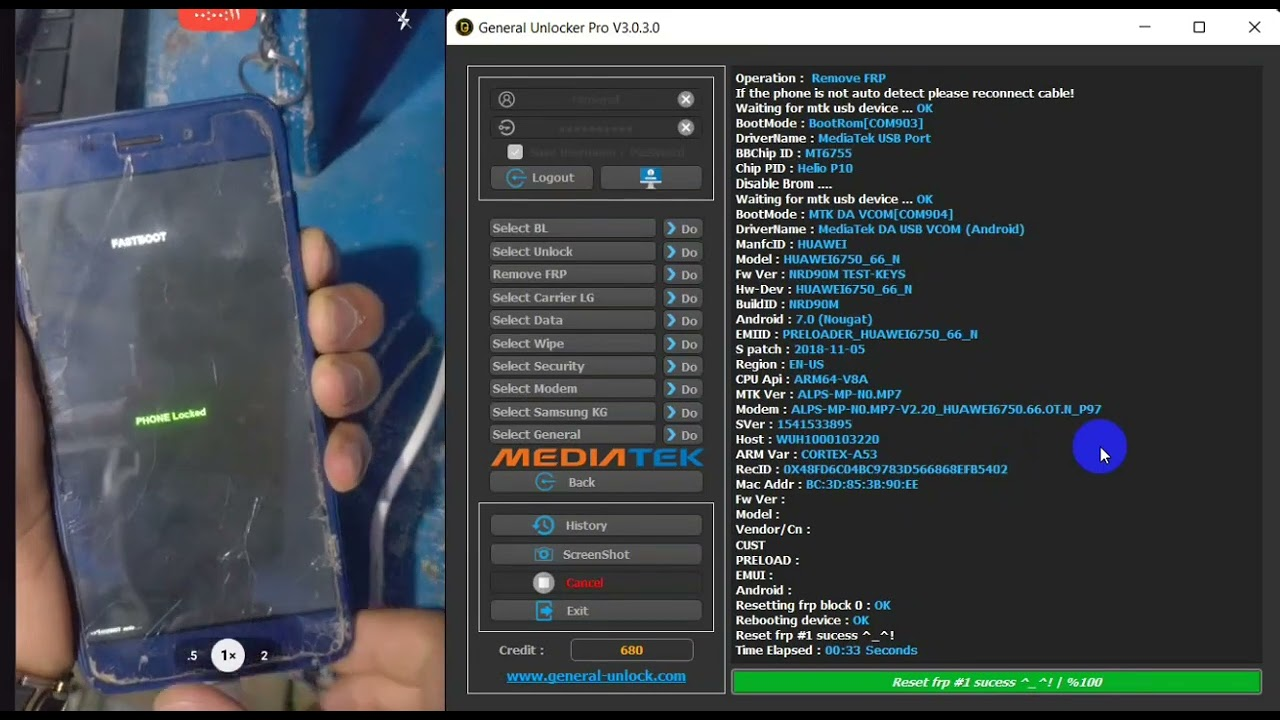
Step 3: Unlock your Device
On the dashboard, you will see different options, such as Network, Read Code, and more. To unlock your device, click the “Direct Unlock” option.
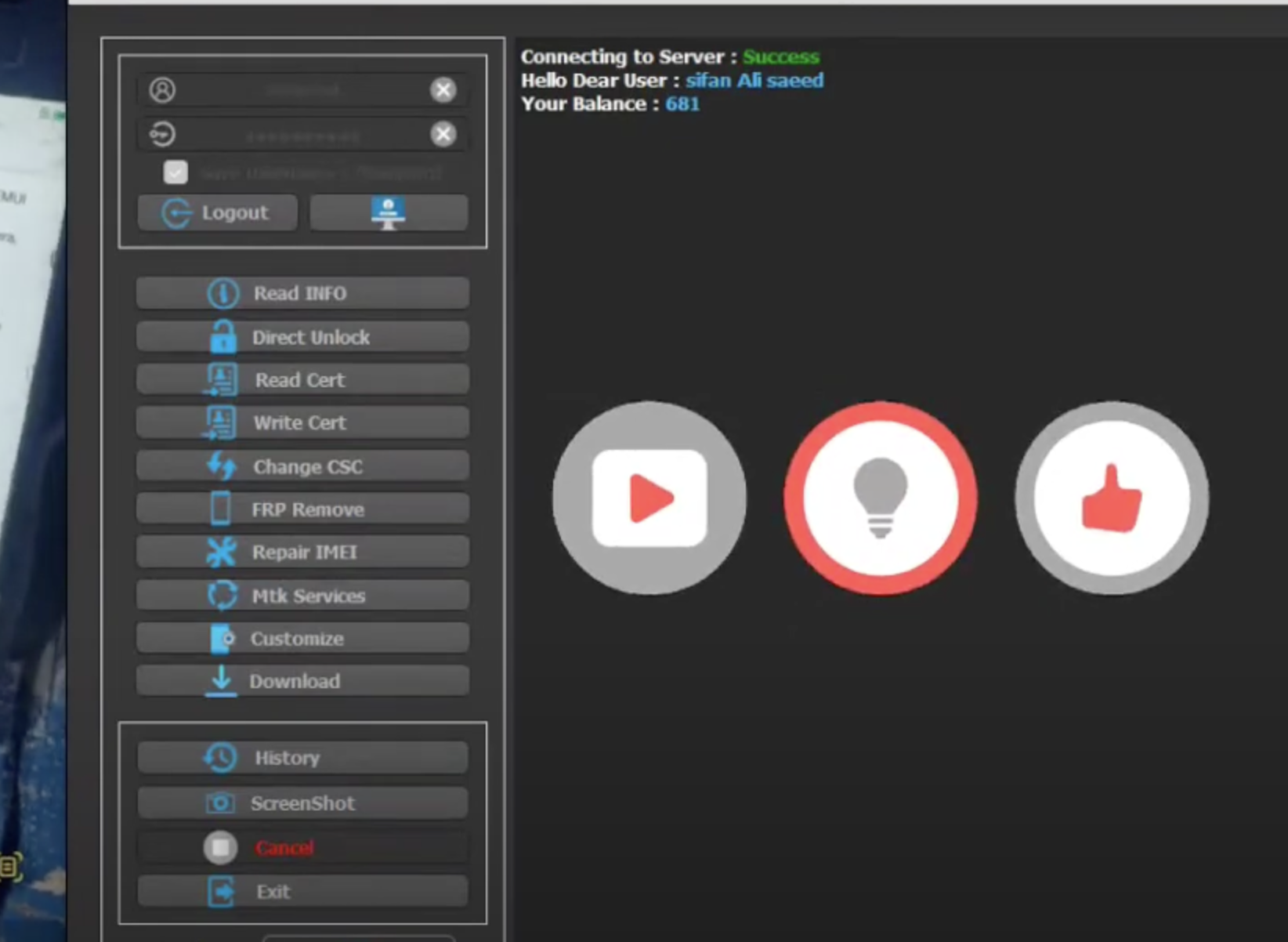
Step 4: Confirmation
You will get a warning message on your screen whether you want to continue the process or not. Click “OK” if you want to unlock your phone. Within a few seconds, your device will be ready to use again.
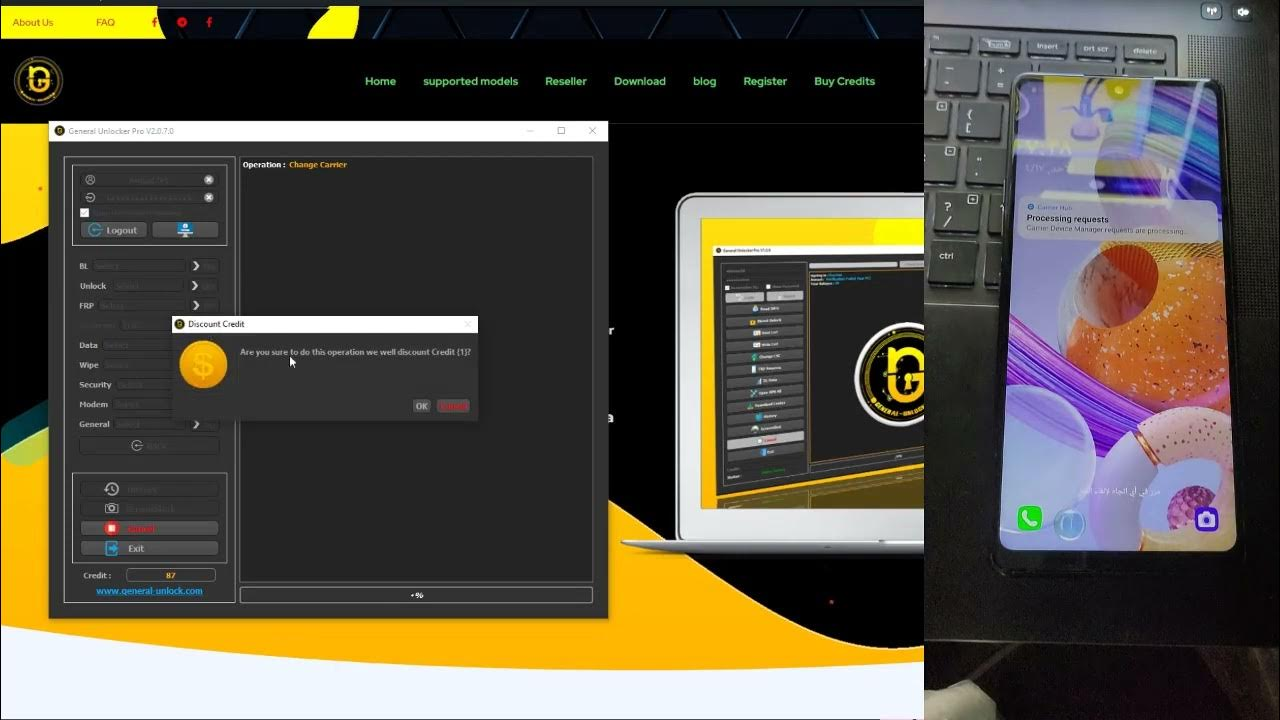
Part 4 Best Alternative to General Unlocker Pro – PassFab Android Unlock
General Unlocker Pro is a good unlocking app, but it doesn't work for the latest Android devices. Moreover, it lacks some features, such as unlocking screen passwords. Instead of using this software, you can download PassFab Android Unlock, which is best for unlocking Android screen locks (PIN, pattern, fingerprint) and bypassing FRP. This 2-In-1 Removal Tool is available for both Windows and Mac users.

PassFab Android Unlocker
- Best FRP Remover tool for Samsung/Android phones
- One click bypass Google FRP on Samsung devices (Android 5.1-14.0)
- Remove Android password, pattern, PIN, and fingerprint lock just one click away
- Bypass FRP lock on Samsung , Xiaomi, Redmi, Vivo, OPPO, Huawei,etc. without password or Google account
PassFab Android Unlocker has Recommended by many medias, like macworld, makeuseof, appleinsider, etc.





Steps to Use PassFab Android Unlock:
The tool offers two modes: Remove Screen Lock and Remove Google Lock (FRP). Below, we will learn how to use this app to remove the screen lock.
Download & Install
Visit the official PassFab site and download PassFab Android Unlock for Windows. Once done, install and launch the app. Make sure your Android device is connected using a USB cable.
Choose the Remove Screen Lock Option
From the main interface, select Remove Screen Lock.

Select your Device
From the dashboard, select your Samsung device and click the “Start” option to begin the process.

Confirm the Unlocking Process
You will see a reminder on the screen that your data will be erased. Click "Yes" to continue the process.

Enter Recovery Mode
Once the removal process is completed, you will be asked to enter recovery mode. You can check the image below to follow the process.

Successfully Removed
Wait for a few minutes until the process is done. You will get the “Screen Lock Successfully!” message on your screen. Click “Done” to finish the process.

General Unlocker Pro vs PassFab Android Unlocker
| Features | General Unlocker Pro | PassFab Android Unlocker |
|---|---|---|
| Screen Unlock | Yes | One-click unlock Android Pattern, PIN, Fingerprint, Password. |
| FRP Bypass | Yes | Bypass FRP lock on Samsung, Xiaomi, Redmi, Vivo, OPPO, etc |
| SIM Unlocking | Yes | No |
| Data Loss | Not Sure | Yes, exceptions for some Samsung devices |
| Android Version Support | Yes, but not the latest versions | Supports all the latest Android versions |
| Compatible | Windows Only | Mac and Windows, but if you want to remove the lock from Samsung devices, it works on Windows only. |
Best for: PassFab Android Unlocker is best for screen lock and FRP removal with an easy UI.
Conclusion
General Unlocker Pro is a Windows application that allows SIM unlocking and FRP bypass for multiple Android brands. However, it doesn't support newer versions. For an advanced unlocking solution—especially for screen lock issues—PassFab Android Unlocker is the perfect choice. It has a user-friendly interface and offers support for major Android phones, including Samsung, Google, Motorola, LG, etc.

PassFab Android Unlocker
- Best FRP Remover tool for Samsung/Android phones
- One click bypass Google FRP on Samsung devices (Android 5.1-14.0)
- Remove Android password, pattern, PIN, and fingerprint lock just one click away
- Bypass FRP lock on Samsung , Xiaomi, Redmi, Vivo, OPPO, Huawei,etc. without password or Google account
PassFab Android Unlocker has Recommended by many medias, like macworld, makeuseof, appleinsider, etc.





FAQs About General Unlocker Pro
1. Can I download a cracked version of General Unlocker Pro?
Yes, but it is not safe to use the General Unlocker Pro crack version as it can risk your device by sending malware.
2. Why is my General Unlocker Pro Not Working?
There could be many reasons for this, such as slow internet connection, outdated versions, and incompatible devices.
3. Do I need to create an account to use General Unlocker Pro?
Yes. You must log in to access all its features. After installing the app, simply enter your credentials to open the dashboard.