Need to reset your iPhone 14 but not sure where to start? Whether you’re troubleshooting, selling, or unlocking your device, there are several ways to do it. You can reset via Settings , use iTunes , try a hard reset with buttons , or use a powerful third-party tool like PassFab iPhone Unlocker. In this guide, we’ll walk you through all four methods step by step, so you can choose the one that works best for your situation and get your iPhone 14 ready in no time.
Part 1. Reset iPhone 14 via Settings
If you know your password, you can Settings to factory reset your iPhone. It is the most straightforward method to bring iPhone 14 to its default position. Let’s see how it works.
- Open your device Settings and click “General.”
- Look for Transfer or Reset iPhone and click the “Reset” option.
- Choose “Reset All Settings” if you don’t want to delete all your data.
- If you want to erase all your information, click the “Erase All Content and Settings” option.
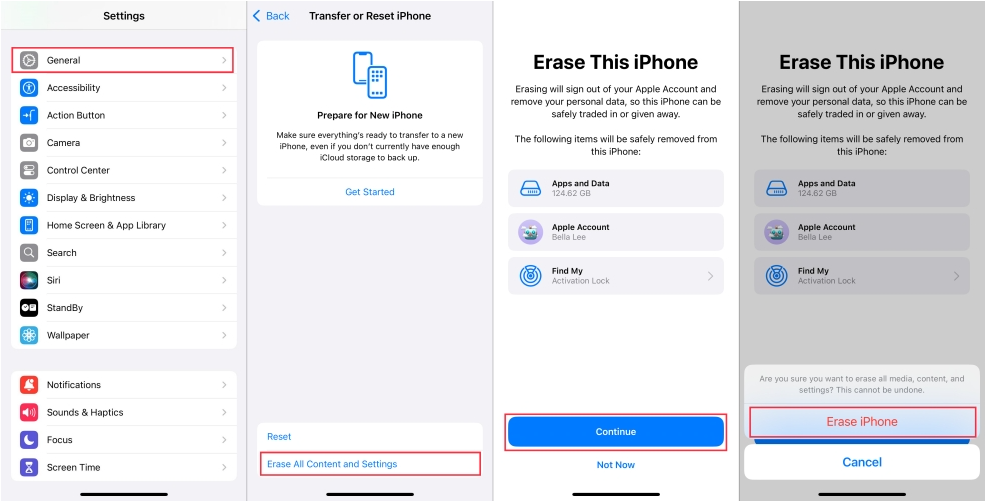
Part 2. Factory Reset iPhone 14 via iTunes
This method is suitable if you have access to a PC and want to reset your iPhone 14 using iTunes. It requires connecting your device to iTunes and entering recovery mode.
- Turn off your iPhone and open iTunes on your PC.
- Connect your iPhone to the PC using a USB cable.
- Press and hold the Volume Down + Power buttons until the screen goes black to enter recovery mode, then release after 10 seconds.
- In iTunes, click the device icon in the top-left corner.
- Select your iPhone and click Restore. Choose Next to download the latest iOS and perform a factory reset.
- Your iPhone will restart. If iCloud is enabled, enter your Apple ID and password to finish setup.
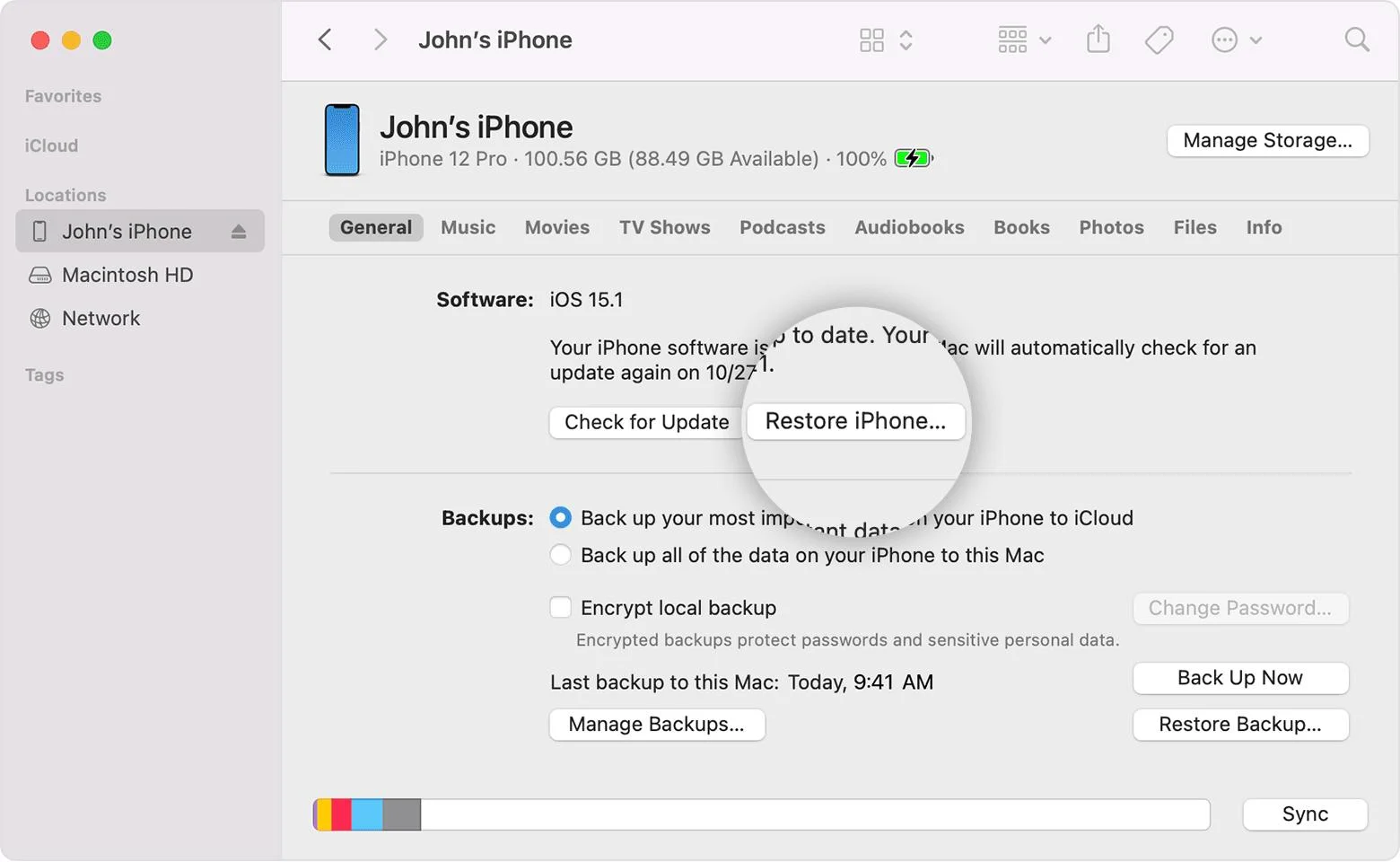
Tips:
This method uses iTunes to restore your iPhone via recovery mode, suitable if you know your Apple ID and password.
Part 3. Hard Reset iPhone 14 with Buttons
This method lets you factory reset iPhone 14 using physical buttons to enter recovery mode. It is ideal if your iPhone is unresponsive, frozen, or you forgot your passcode. This is also called a hard reset iPhone 14.
- Turn off your iPhone completely.
- Press and hold Power + Volume Down buttons until the screen goes black.
- Keep holding until the recovery mode screen appears (computer + cable icon)
- Connect your iPhone to a PC or Mac running iTunes/Finder.
- Select your device and click Restore to perform a full factory reset.
- Wait for the process to finish. Your iPhone will restart and you can set it up as new.
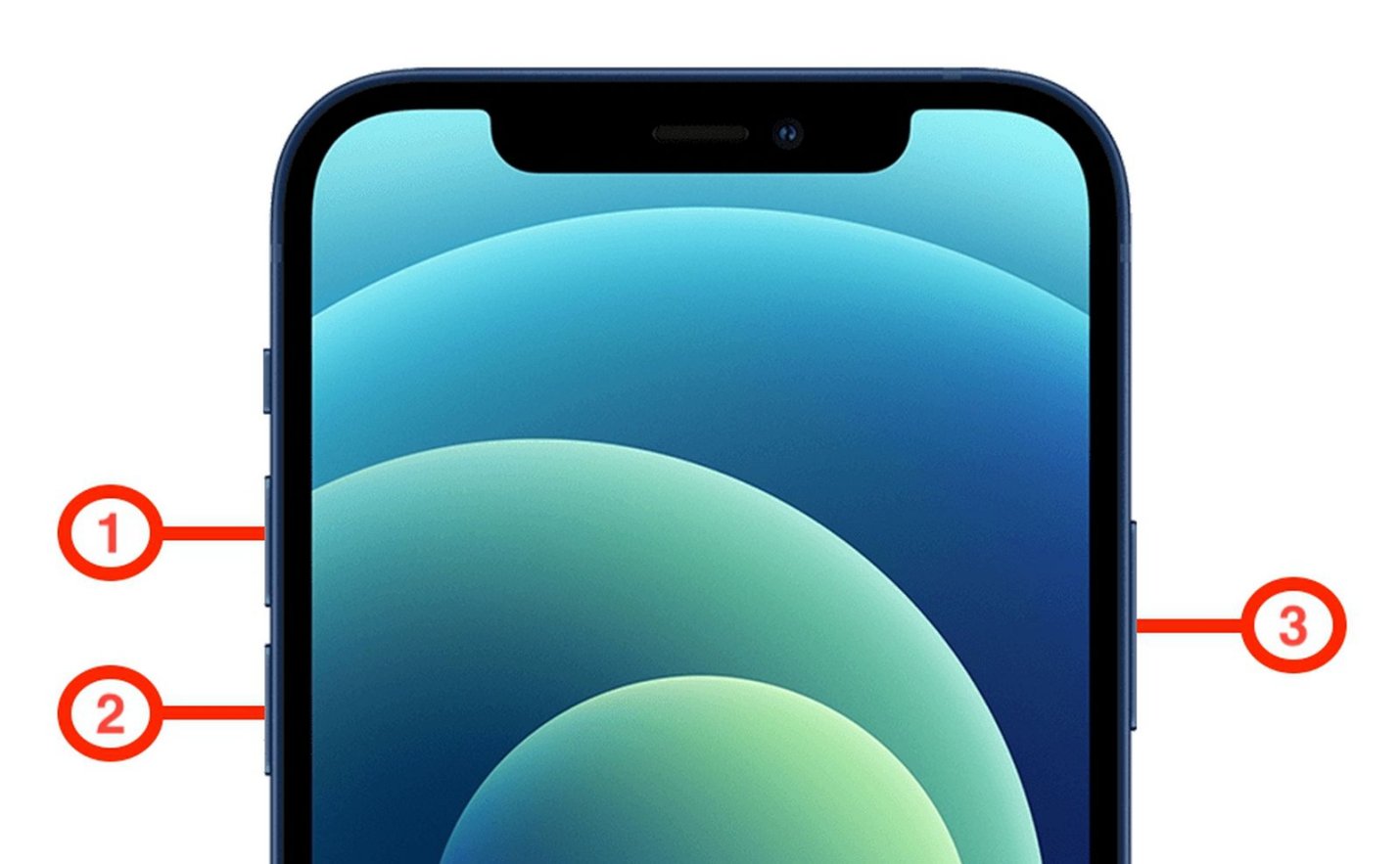
Tips:
Using buttons is a fast way of resetting iPhone 14 without navigating Settings. Although a computer is still needed for the final restore, this is the quickest method for a iPhone 14 hard reset.
Part 4. Reset iPhone 14 Without Passcode / Apple ID
Wondering how to factory reset iPhone 14 with a broken screen? If you have accidentally broken your screen and want to factory reset your iPhone, you should PassFab iPhone Unlocker . It is the best iPhone unlocking application with a good success rate. Moreover, you don’t need any Apple ID or passcode to unlock your device. It works seamlessly with iOS 26 and iPhone 16 models.

PassFab iPhone Unlock
- Fast - Remove screen lock/iPhone Passcode/Activation Lock in minutes
- Secure - Bypass screen time/MDM lock without data loss
- Easy to operate - Unlock by yourself at home without hassle
- Compatible - Compatible with the latest iOS 18 and iPhone 16 models
- Supports Windows and MacOS
PassFab iPhone Unlock has Recommended by many medias, like macworld, makeuseof, appleinsider, etc.





Here is how to factory reset iPhone 14 Pro max using PassFab iPhone Unlocker.
- Run PassFab iPhone Unlocker on your system and click “Start” button to begin the process.
- Connect your iPhone 14 with PC and click “Next.” Make sure your iPhone is updated to the latest iOS version and ensure your device has enough power.
- Now, you will be asked to download the required firmware package, so choose the path and click the “Download” button.
- Once the firmware package is downloaded successfully, click “Start to Remove.” The process of resetting iPhone without passcode with start soon.
- Once the process is completed, you can open your device and create a new passcode.




Part 5. Which Reset Method Should You Choose?
This section will explain which iPhone 14 reset method will work best for you.
| Factory Reset Methods | Recommendation | Ease of Use | Password / Apple ID Required | Computer Needed | Comment |
|---|---|---|---|---|---|
| Via Settings | Easy | YES | NO | Quick if you know your passcode | |
| Via iTunes | Moderate | YES | YES | Requires Apple ID & computer | |
| With Buttons | Moderate | YES | YES | Fast hard reset, needs PC | |
| PassFab iPhone Unlocker | Easy | NO | YES | Unlock & reset without Apple ID |
Winner: PassFab iPhone Unlocker is the clear winner beca of features. Also, it is the fastest and safest method of resetting iPhone 14 with 100% success rate.
Conclusion
I hope after reading this article, you know how to factory reset iPhone 14 without passcode or Apple ID. All the methods mentioned in this article are proven and can reset your iPhone without following any complex techniques. Also, if you want to know how to factory reset iPhone without password or computer, you can try the “Erase iPhone” feature in Find My App. You can also download PassFab iPhone Unlocker and reset your iPhone device within no time.

PassFab iPhone Unlock
- Fast - Remove screen lock/iPhone Passcode/Activation Lock in minutes
- Secure - Bypass screen time/MDM lock without data loss
- Easy to operate - Unlock by yourself at home without hassle
- Compatible - Compatible with the latest iOS 18 and iPhone 16 models
- Supports Windows and MacOS
PassFab iPhone Unlock has Recommended by many medias, like macworld, makeuseof, appleinsider, etc.





FAQs about How to Factory Reset iPhone 14
Q1: Can I Reset iPhone 14 without a Computer?
Yes, you can reset iPhone 14 without a PC via Settings. All you need is your Password and you are good to go.
Q2: Can I Factory Reset iPhone with a Broken Screen?
You can PassFab iPhone Unlockerto reset iPhone with a broken screen. You just need to connect your iPhone with the PC and that’s it.
Q3: Is There any Free iPhone Unlocker Tool?
PassFab iPhone is the best and free iPhone unlock software downloader for iPhone devices. It is safe, easy to and has a 100% success rate. Also, it works seamlessly with new iPhone devices.
COMMENT
