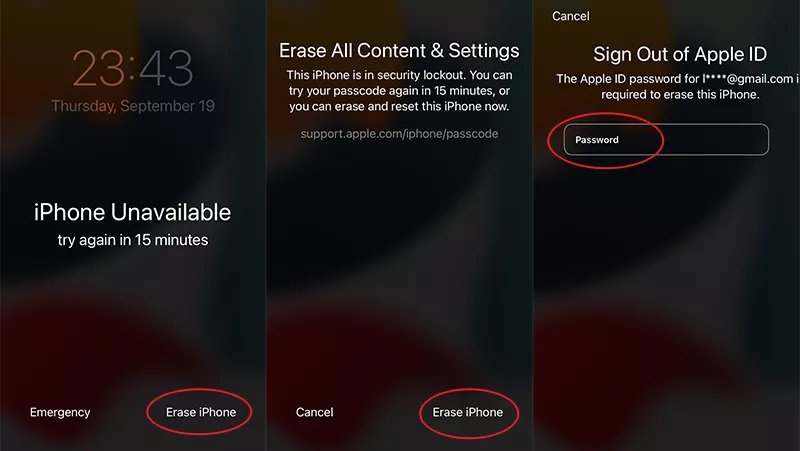If you have ever seen the dreaded message "iPhone Unavailable" on iPhone 17, you know how frustrating it feels. Suddenly, your phone is locked, and you cannot access your apps, photos, or even make calls. This problem has confused countless users, and if you landed here, you are probably searching for a clear explanation and, more importantly, a solution.
This article will walk you through everything you need to know about the iPhone 17 Unavailable error: what it means, why it happens, how to solve it with Apple’s official methods, and what to do if those methods don’t work. We will also introduce a powerful third-party solution—PassFab iPhone Unlocker—to help you regain access when built-in options fail.
Part 1. What Does iPhone 17 Unavailable Message Mean?
Part 2: How to Fix iPhone 17 Unavailable with Built-in Features
- 2.1 Use the “Erase iPhone” or “Forgot Passcode?” Option
- 2.2 Reset Using a Computer (iTunes or Finder)
- 2.3 Wait Out the Timer (If Not Fully Locked)
Part 3. Limitations of Apple’s Methods
Part 4. Fix iPhone 17 Unavailable Using PassFab iPhone UnlockerHOT
Part 1. What Does iPhone 17 Unavailable Message Means?
The phrase “iPhone Unavailable” appears when your iPhone detects multiple failed passcode attempts. Apple designed this lockout system to protect your data from brute-force attacks. If someone tries entering the wrong passcode too many times, the device automatically disables itself to prevent hacking.
The lockout process follows a timeline:
- After 5 failed attempts: iPhone locks for 1 minute.
- After 5 failed attempts: lock extends to 5 minutes.
- After 7 failed attempts: lock extends to 15 minutes.
- After 8 failed attempts: lock extends to 1 hour.
- After 9 failed attempts: lock extends to 8 hours.
- After 10 failed attempts: the phone becomes permanently unavailable until erased or reset.
On the iPhone 17, this process may look slightly different with iOS 17 features, but the core security system remains the same. Once you reach the final stage, you cannot simply wait—the device will stay locked until erased.
Part 2: How to Fix iPhone 17 Unavailable with Built-in Features
Before moving to third-party tools, let’s look at what Apple officially recommends.
2.1 Use the “Erase iPhone” or “Forgot Passcode?” Option
Starting from iOS 15.2, Apple introduced a convenient button directly on the lock screen. If your iPhone is connected to Wi-Fi or cellular, you will see Erase iPhone (iOS 15–16) or Forgot Passcode? (iOS 17 and later).
Steps:
Tap the option at the bottom of the lock screen.
Enter your Apple ID and password.
The iPhone will erase itself and return to factory settings.

This method is easy, but you must know your Apple ID credentials.
2.2 Reset Using a Computer (iTunes or Finder)
If the Erase iPhone option does not appear on your device, you can still reset your iPhone using a computer. By connecting your iPhone to a Mac or Windows PC, you can put it into Recovery Mode and restore it via iTunes (or Finder on macOS Catalina and later). This method allows you to perform a full factory reset even without access to the settings menu, ensuring your iPhone is completely wiped and ready to set up as new.
Connect your iPhone 17 to a Mac (Finder) or PC (iTunes).
Put the device into recovery mode.
Choose Restore in Finder or iTunes.

This method erases your phone completely. You can restore from a backup later, but if you do not have one, your data is lost.
2.3 Wait Out the Timer (If Not Fully Locked)
If the iPhone shows “Unavailable – try again in 15 minutes,” and you actually remember the correct passcode, simply wait. After the timer ends, enter the correct code. But if you cannot remember the passcode, waiting will not solve the problem.
Part 3. Limitations of Apple’s Methods
While Apple provides secure solutions, they are not always practical:
- You need Apple ID to erase via the lock screen.
- You risk data loss if no backup exists.
- Some users cannot access iTunes or Finder easily.
- Permanent lock means no way back without erasing.
This is where third-party tools like PassFab iPhone Unlocker come in, offering an easier and more flexible solution.
Part 4. Fix iPhone 17 Unavailable Using PassFab iPhone Unlocker
If you’re stuck with the iPhone 17 unavailable screen and Apple’s standard methods fail, PassFab iPhone Unlocker offers a fast and reliable solution. This professional iOS unlocking tool is designed to handle a wide range of scenarios, including forgotten passcodes, Face ID or Touch ID issues, and disabled devices. With a user-friendly interface and step-by-step guidance, it allows you to regain full access to your iPhone 17 safely—no technical skills required. Whether you want to remove a passcode, unlock Apple ID, or bypass device restrictions, PassFab iPhone Unlocker makes the process simple and stress-free.
Key Features of PassFab iPhone Unlock
- Unlock 4-digit / 6-digit passcodes, Touch ID, and Face ID.
- Remove Apple ID from devices without requiring the password.
- Bypass Screen Time passcode.
- Remove MDM (Mobile Device Management) lock.
- Works on the latest iOS versions, including iOS 17.
- Run PassFab iPhone Unlocker on your system and click “Start” button to begin the process.
- Connect your iPhone 14 with PC and click “Next.” Make sure your iPhone is updated to the latest iOS version and ensure your device has enough power.
- Now, you will be asked to download the required firmware package, so choose the path and click the “Download” button.
- Once the firmware package is downloaded successfully, click “Start to Remove.” The process of resetting iPhone without passcode with start soon.
- Once the process is completed, you can open your device and create a new passcode.





Conclusion
When iPhone 17 is unavailable, the error simply means your device has locked itself for security reasons after too many failed passcode attempts.
You can try Apple’s built-in solutions such as the Erase iPhone/Forgot Passcode option or resetting through Finder/iTunes. But if you do not remember your Apple ID or need a faster, more user-friendly method, PassFab iPhone Unlocker is a powerful alternative.
With this tool, you can remove passcodes, Apple IDs, Screen Time restrictions, and even MDM locks, helping you regain full access to your device. For many users, it is the quickest and most practical solution to fix the “iPhone 17 Unavailable” issue.

PassFab iPhone Unlock
- Fast - Remove screen lock/iPhone Passcode/Activation Lock in minutes
- Secure - Bypass screen time/MDM lock without data loss
- Easy to operate - Unlock by yourself at home without hassle
- Compatible - Compatible with the latest iOS 26 and iPhone 17 models
- Supports Windows and MacOS
PassFab iPhone Unlock has Recommended by many medias, like macworld, makeuseof, appleinsider, etc.