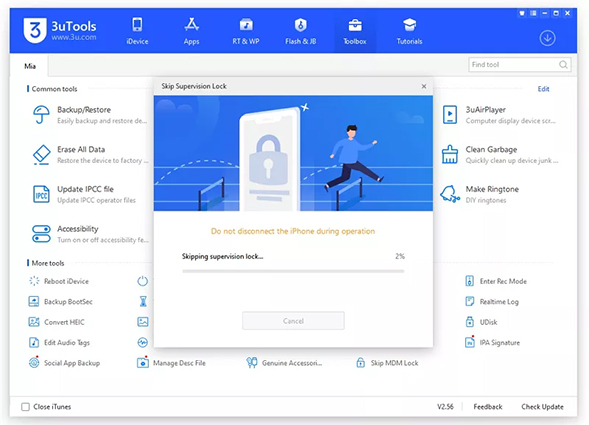Companies and schools use Mobile Device Management (MDM) for efficient collective management and privacy protection. However, for individuals leaving or graduating, retaining MDM may compromise privacy. So are you looking for quick and easy MDM removal methods to fix how to remove MDM from iPhone/iPad permanently? Whether you're looking to remove your school's or company's MDM profile or seeking a best Apple MDM bypass tool, this guide has you covered.
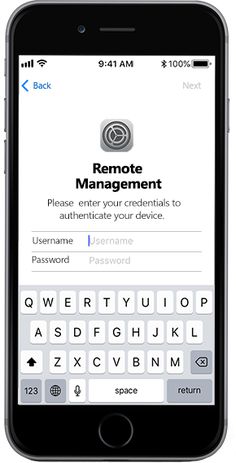
Part 1. What Is MDM on iPhone/iPad?
Part 2. How to Remove MDM from iPhone without Computer
Part 3. How to Remove MDM from iPhone without Passcode
- Way 1: Bypass MDM on iPhone Using PassFab iPhone UnlockHot
- Way 2: Jailbreak iPhone to Remove MDM from iPhone
- Way 3: Remove MDM from iPhone with 3uTools
Bonus Tip: 3 Best MDM Removal Tools
Part 5. More FAQs About Removing MDM iPhone/iPad
Part 1. What Is MDM on iPhone/iPad?
Mobile Device Management (MDM) on an iPhone or iPad is a powerful protocol designed to help IT administrators remotely manage, monitor, and configure iOS devices from a centralized server. This system is commonly used in businesses, schools, and other organizations to enforce security policies, deploy apps, and control device usage.
At the core of MDM is the MDM profile—a structured set of configurations and restrictions that defines how a device should behave. Once installed on an iPhone or iPad, the MDM profile allows administrators to securely manage settings such as Wi-Fi, VPN, email accounts, app installations, and usage restrictions without requiring physical access to the device.
MDM streamlines device management by enabling administrators to push updates, enforce compliance, lock or wipe devices remotely, and ensure consistent policy application across all enrolled devices. This centralized approach not only enhances security but also reduces the workload associated with managing multiple iOS devices within an organization or network.
Also Read: How to Bypass MDM on iPad
Why You Remove MDM from iPhone?
1. Reselling your iPhone.
2. Get a second-hand iPhone with an MDM lock.
3. Forgot the password and Stuck on the "Remote Management" iPad/iPhone login screen.
4. Factory reset or restore your iPhone.
5. Use your Phone in a personalized way.
6. No Option to Remove MDM Profile
Part 2. How to Remove MDM from iPhone without Computer
Tips Before Removing MDM from iPhone/iPad
- Back up your iPhone before manually removing MDM.
- Ensure Your Device has Sufficient Power.
- Change Your Passcode After uninstalling MDM profile iPhone
If your device administrator does not set a passcode, it won't be difficult to remove Mobile Device Management from iPhone. Or you may be asked to enter a passcode. If your passcode is correct, you can use the Settings and remove MDM profile from your iPhone without computer for free. No computer or any third-party Apps required.
Guide on how to remove MDM from iPhone without computer
-
Open Settings. Tap General > Device Management.
-
Tap MDM Profile. Tap Remove Management to manually remove MDM.
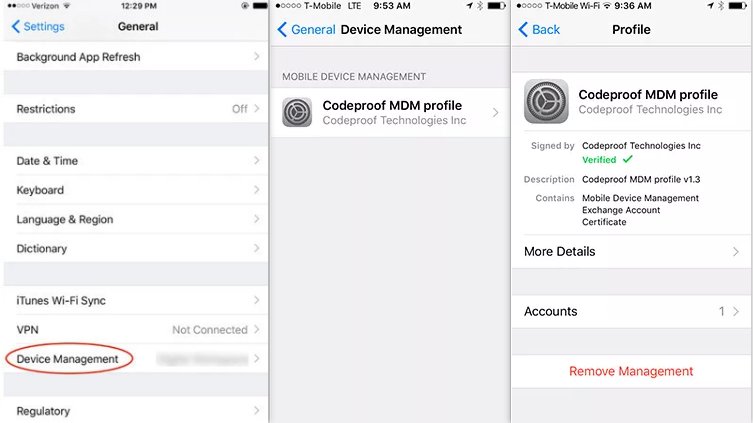
Now, the MDM profile has been permanently removed from your iPhone. If you don't know the passcode or you find there is no option to remove mdm profile on iPhone/iPad, don't worry. The most possible reason for it is that the MDM profile is non-removable -- the organizer or administrator of the configured MDM profile chooses that it cannot be deleted without his authority. Hence, the Remove Management option is not visible in Settings.
Part 3. How to Remove MDM from iPhone without Passcode
Manually removing MDM from iPhone via Settings may be easy, but the biggest drawback to this method is that it requires a passcode to remove your MDM. So how to remove MDM from iPhone without password? And how to remove mdm from iPhone permanently? In this section, we introduce 3 easy-to-use and professional iPhone MDM removal methods to you.
Way 1: Bypass MDM on iPhone Using PassFab iPhone Unlock
PassFab iPhone Unlock is a reliable and user-friendly tool designed to help you remove MDM profiles from your iPhone or iPad with ease. With just one simple click, you can bypass MDM restrictions—no username, password, or technical skills required. Whether you're locked out of certain features or dealing with a managed device, PassFab iPhone Unlock provides a fast and effective solution to regain full control of your device.
Beyond MDM removal, PassFab iPhone Unlock also supports bypssing Screen Time Passcode, removing Apple ID, and unlocking Screen Time restrictions—all without losing your data.
- Permanently remove MDM without username and password.
- Remove iPhone 4-digit/6-digit numeric code, custom alphanumeric code, and Touch ID/Face ID.
- Factory reset iOS devices without password.
- Bypass Apple ID without password.
- Compatible with all iOS device models (also included iPhone6/6s/7/7Plus/8/, iOS 12/14)
Steps to How to Remove MDM from iPhone without Password with PassFab
-
Download and install PassFab iPhone Unlock in your Windows computer or Mac. Connect your iPhone with your computer/Mac via a USB cable. Be sure to tap Trust on your iPhone if you are asked to trust the computer or not.
-
Launch PassFab iPhone Unlocker, and click Bypass MDM.

-
Once the program detects your iPhone, click Start to Bypass.

After a few seconds, it will prompt that you successfully and remove MDM from iPhone permanently .

Way 2: Jailbreak iPhone to Remove MDM from iPhone
Jailbreaking your iPhone is one method to remove MDM by gaining root access to the system, allowing you to bypass MDM restrictions manually. While this approach offers more control over your device, it also carries certain risks—such as voiding your warranty, exposing your device to security vulnerabilities, or causing system instability. This method is best suited for advanced users who fully understand the process and are willing to proceed with caution. Follow steps below to jailbreak your iPhone to remove MDM:
-
Download and install the Checkra1n on your computer.
-
Start the software on your PC, connect your device's port to iProxy, and then connect the SSH to it.
-
Navigate to the device's root directory using terminal commands.
Access the folder containing MDM files with "cd/private/var/containers/Shared/SysteGroup/" commands.
Erase all MDM files by executing the "rm-rfsystemgroup.com.apple.configurationprofiles/" command.
Reboot your iPad or iPhone. The device will display a welcome screen, as expected.
Way 3: Remove MDM from iPhone with 3uTools
Through our investigation, we've found that some users want to know whether 3uTools can remove mdm or not. To provide users with more solutions, our professional team meticulously conducted tests on the 3uTools tool. The results indicate that 3uTools can indeed help you remove MDM without a password, and it's free. But the biggest drawback of this tool is that it does not support removing MDM locks on iOS 14 and above. In addition, the removal process is complicated and downloading the entire 3uTools toolkit can be time-consuming and memory-intensive.
Now let's see how to use 3uTools to bypass MDM lock. Please note that your iPhone should be in iOS 13 and below.
-
Download and install the 3uTools, start the program.
-
Connect your iPhone to the computer using a lightning-fast cable.
-
Click on Toolbox on the top menu bar, and then select the option of Skip MDM Lock.

You will see two pop ups, read the notes to start skipping and deactivate your iPhone.
3uTools MDM bypass will now begin. The process takes a couple minutes. Wait until it completes.

Advance
- 3uTools is a free iPhone MDM removal tool.
- Easy to use.
Disadvance
- Currently only available on Windows computer. No Mac version.
- Not support iOS 14 and above.
- MDM will appear again after factory reset.
Extra Tips: 3 Best MDM Removal Tools
In addition to PassFab iPhone Unlock and 3uTools, this section will introduce three more of the best MDM removal software options available to remove Mobile Device Management from iPhone/iPad today. Whether you're dealing with a supervised iPhone or an iPad locked by a corporate MDM profile, these tools offer effective solutions tailored to different scenarios. Each option comes with its own features, compatibility, and ease of use—giving you more flexibility to choose the one that best fits your specific needs to bypass iPhone MDM.
MDMPatcher Universal
MDMPatcher Universal is a lightweight and free tool designed to bypass MDM restrictions on iPhones and iPads. Commonly used by individuals and technicians, this tool helps remove MDM locks from supervised devices without requiring the original credentials. It's especially useful for users who’ve purchased second-hand devices still linked to an organization's MDM profile.

Pros
- Free to Use – No license or subscription required.
- User-Friendly Interface – Simple process suitable for beginners.
- Lightweight Software – Doesn’t require much system resources.
- No Apple ID Needed – Bypasses MDM without needing account credentials
Cons
- Limited Compatibility– May not support the latest iOS versions or devices.
- Basic Functionality – Lacks advanced features found in paid tools.
- No Official Support – Community-based help only; no dedicated customer service.
- Potential Stability Issues – Being a free tool, it may be less reliable in certain cases.
iBackupBot
iBackupBot is a desktop application primarily used to manage and edit iTunes backups of iOS devices. While it wasn’t originally developed for MDM removal, some users have found ways to manually remove MDM profiles from iPhone without password by editing backup files using iBackupBot. The tool allows access to system files, app data, messages, and more—making it a versatile option for those comfortable with more technical, hands-on solutions.
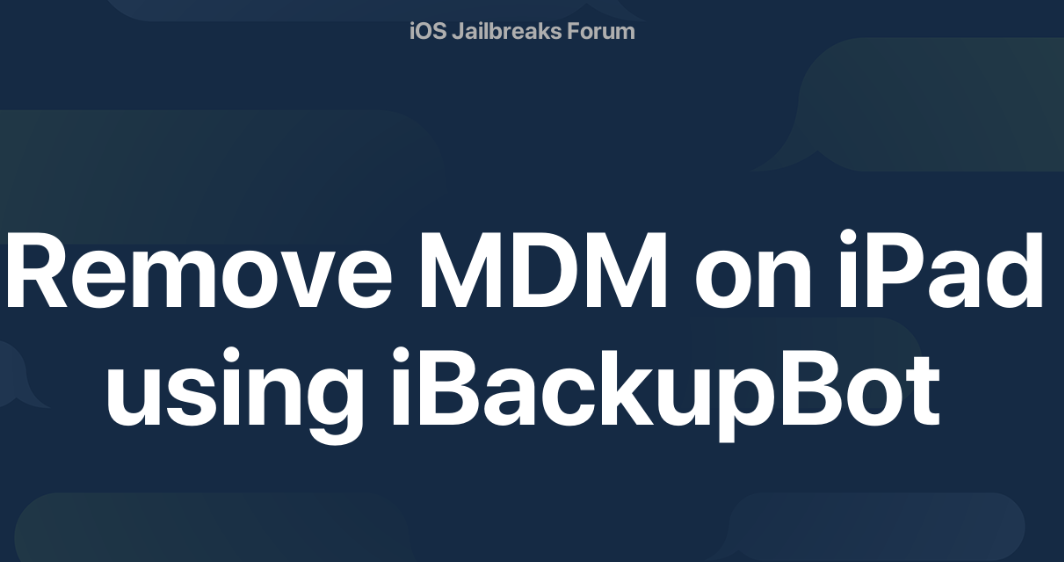
Pros
- Full access to iOS backup files – Lets you browse, edit, and restore specific backup data.
- Compatible with both Windows and macOS – Works across major operating systems.
- Useful for other tasks – Also great for viewing or extracting app data, messages, and call history.
- Can be used for MDM removal – Offers a manual method for removing MDM profiles via backup editing.
Cons
- Requires technical knowledge – Not beginner-friendly; manual editing may lead to mistakes.
- No direct MDM bypass function – Unlike dedicated tools, MDM removal is not automatic or guaranteed.
- Outdated interface – User interface feels old and lacks modern features.
- Limited support for latest iOS versions – May not work reliably with newer iPhones or iPads.
MDMFix Tool
MDMFix Tool is a dedicated MDM bypass utility designed to help users remove MDM profiles from supervised iPhones and iPads. It's particularly useful for devices that are locked due to corporate or school-based MDM restrictions. With a simple plug-and-play interface, MDMFix Tool automates the bypass process and works without requiring the original MDM credentials, making it a go-to solution for non-technical users seeking quick results.
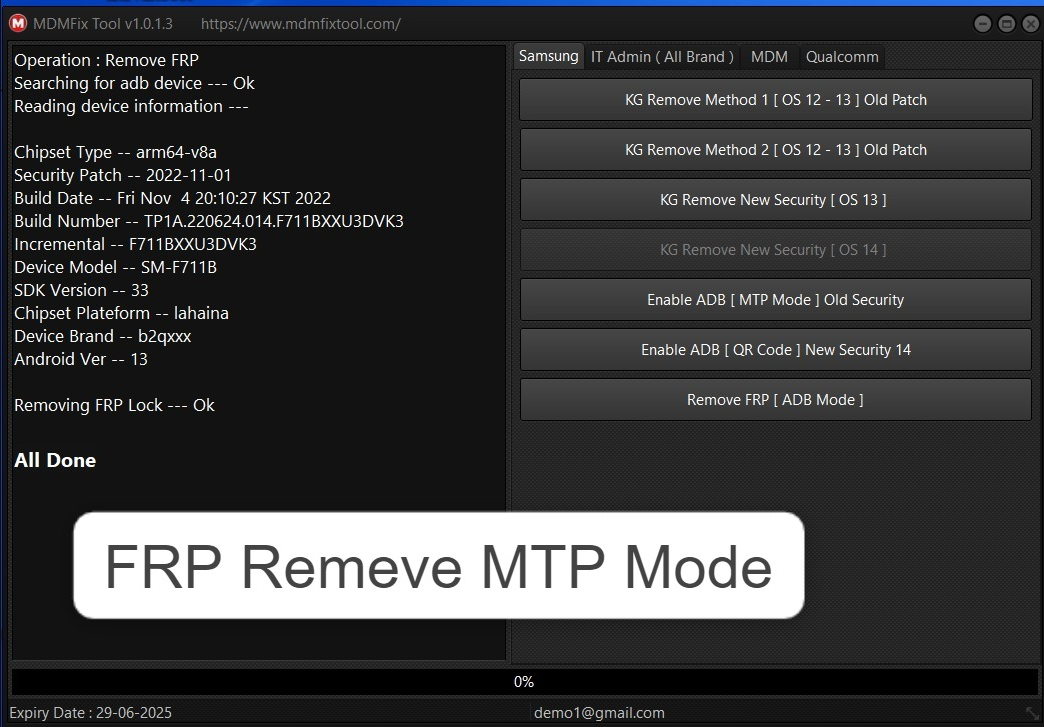
Pros
- One-click MDM bypass – Easy to use, even for beginners.
- No jailbreak required – Bypasses MDM without altering the system’s core structure.
- Supports various iOS versions – Works on many older and some newer iOS devices.
- Fast and automated – Minimal user input required, with quick processing time.
Cons
- Limited compatibility with the latest iOS – May not support the most recent iOS updates.
- May not remove MDM permanently – Some bypasses are temporary and may reset after updates or restores.
- Paid software – Not free; requires a license for full functionality.
- Not officially endorsed by Apple – Use at your own risk, especially for security and warranty considerations.
Part 6. More FAQs About Removing MDM iPhone/iPad
Q1: Can MDM be removed from iPhone? How to Remove MDM Profile from iPhone?
Yes, definitely! MDM (Mobile Device Management) can be removed from an iPhone. To remove an MDM profile from your iPhone, go to Settings, find "Profiles & Device Management," select the MDM profile, and delete it; remember to restart your iPhone afterward.
Q2: Does factory reset remove MDM?
Try factory reset iPhone to remove MDM? The factory reset cannot remove MDM from a device. A factory reset alone does not necessarily remove Mobile Device Management (MDM) restrictions from a device. While a factory reset erases user data and settings, MDM profiles are often designed to persist through such resets.
Q3: How to Remove MDM from iPhone after restore?
After performing a factory reset, skip MDM enrollment during the setup, manually remove any lingering MDM profiles in "Settings," "General," and "Profiles & Device Management," then restart your iPhone to complete the process. If issues persist, consult your organization's IT administrator.
Final Words
This post has summarized 3 effective methods on how to remove MDM from iPhone. You can always rely on an MDM removal tool — PassFab iPhone Unlocker. It is a very easy-to-use software to unlock iPhone/iPad/iPod without much effort. An effective MDM remover tool may save your time and effort to the most. Just download PassFab iPhone Unlock and enjoy your MDM removal journey!