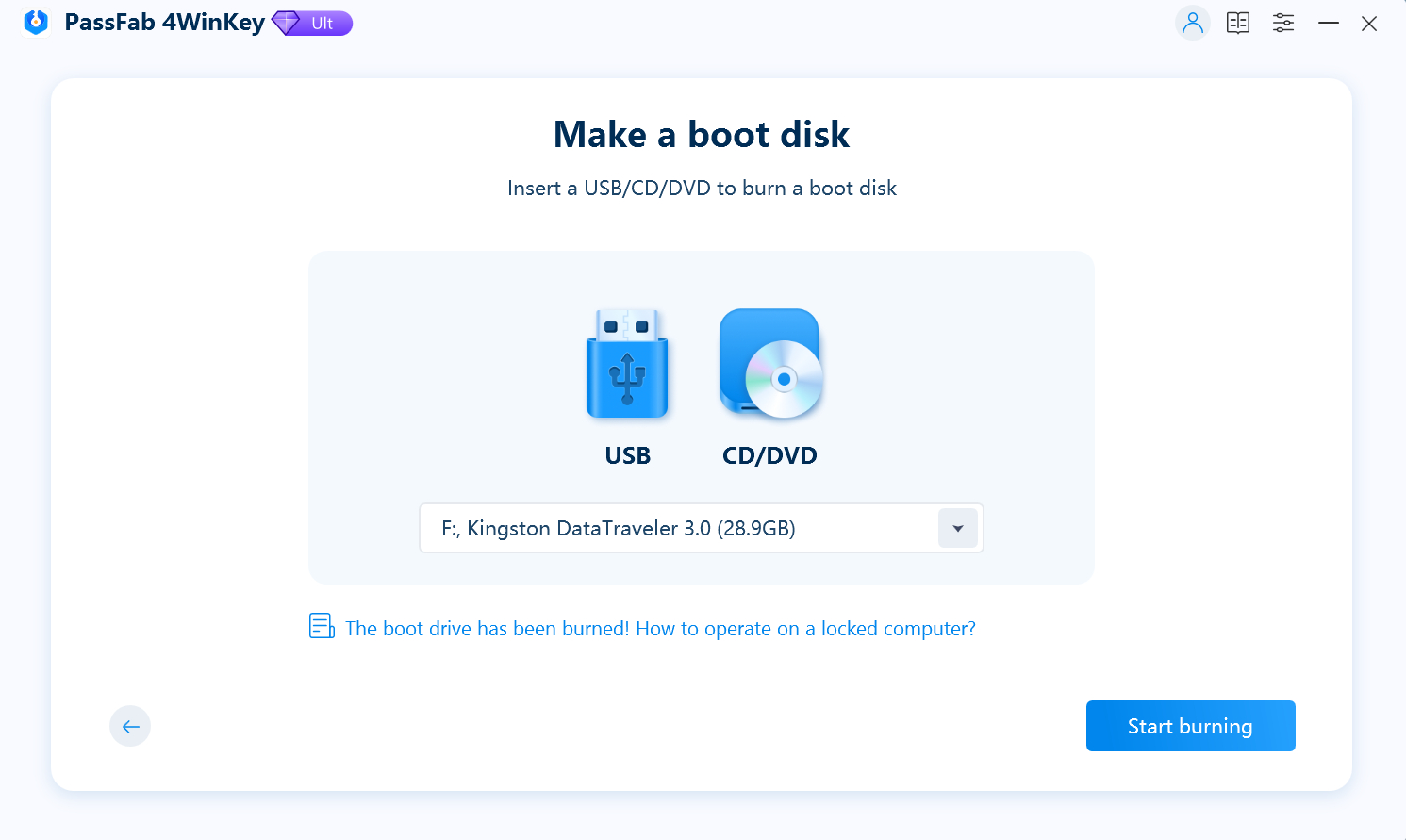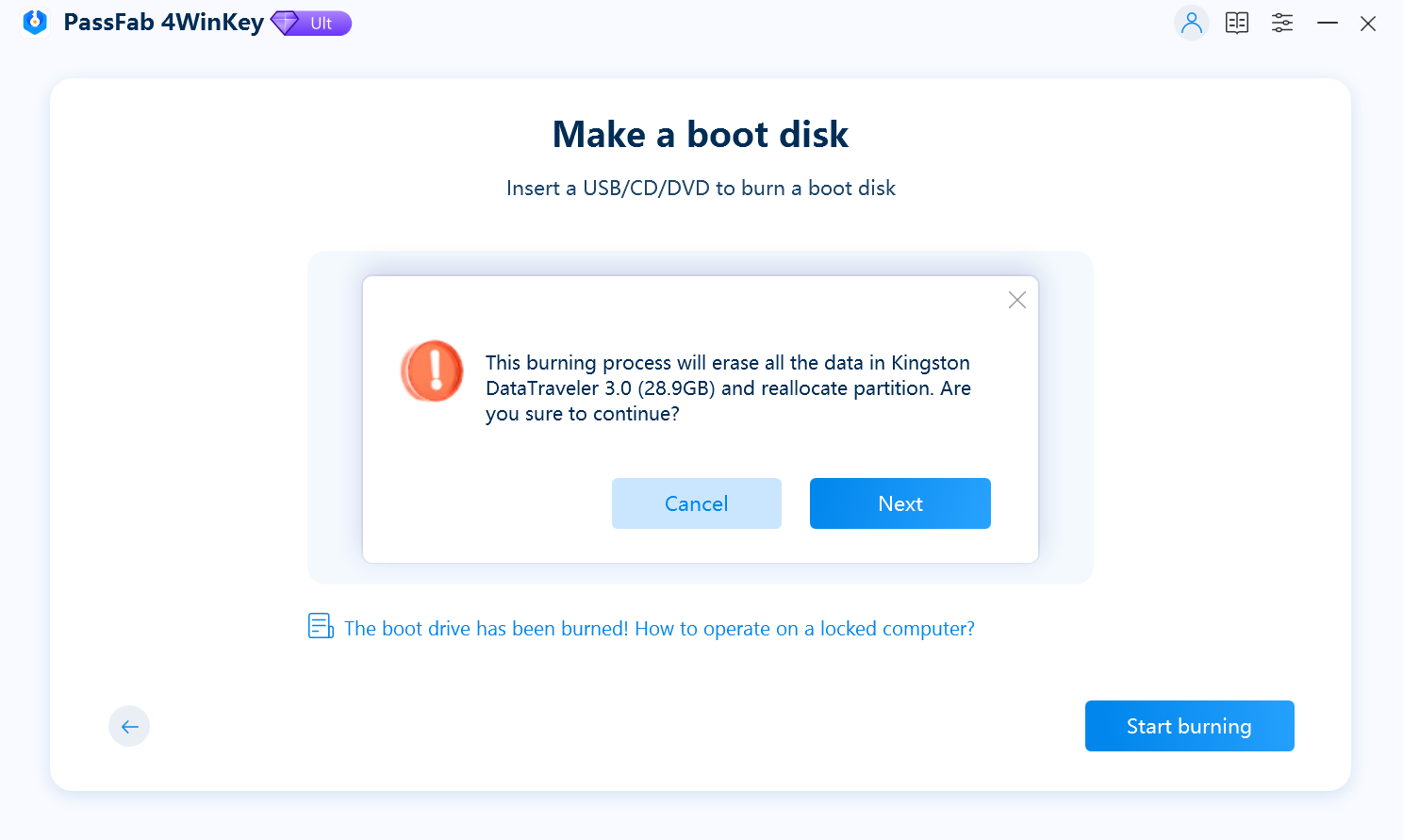In 2025, many users still face one common issue: being locked out of their Chromebook due to a forgotten password and factory reset is often the only solution. This guide will walk you through how to factory reset Chromebook without password, using two simple and effective methods. By the end of this article, you'll be able to reset your Chromebook to factory settings without password and use it as if it were brand new.
Part 1: How to Factory Reset Chromebook without Password?
- Method 1: Reset Chromebook to Factory Settings with PassFab 4WinKeyHOT
- Method 2: Factory Reset Chromebook without Password Using ChromeOS Keyboard Shortcut Keys
Part 2: How to Factory Reset Chromebook When Logging In
- Method 1: Factory Reset Chromebook via Recovery Mode
- Method 2: Reset Chromebook to Factory Settings via Powerwash
FAQs on How to Factory Reset Chromebook without Password
Conclusion
Part 1: How to Factory Reset Chromebook without Password?
If you’re unable to log in to your Chromebook because you’ve forgotten the password or bought a second-hand device, don’t worry. There are built-in options and third-party tools that can help you restore your Chromebook to factory settings. Below are two proven ways to achieve that.
Method 1: Reset Chromebook to Factory Settings with PassFab 4WinKey
One effective way to bypass password issues is by using third-party tool PassFab 4WinKey. While primarily known for Windows recovery, it can also be useful in addressing login issues on Chromebooks. Follow instructions below to factory reset Chromebook without password:
Launch 4Winkey on an accessible computer and insert a USB flash drive or CD/DVD.

Click "Next" and wait for a minute until the password disk burned successfully.

Please select your windows system when to see PassFab 4Winkey interface.

Next, choose "Reset Account Password" to reset Chromebook laptop password.

Restart your computer and enter new password to get into your PC.

Method 2: Factory Reset Chromebook without Password Using ChromeOS Keyboard Shortcut Keys
If you prefer not to use any third-party tools, ChromeOS has built-in recovery shortcuts that let you initiate a factory reset directly through the keyboard.
Here’s how to reset chromebook if forgot password:
Turn off your Chromebook.
Press and hold Esc + Refresh, then press the Power button.
When the recovery screen appears, press Ctrl + D.
Press Enter to turn off OS verification.
Your Chromebook will reboot and reset to its factory settings.
You can then create a new user account.
Warning:
This method will erase all local data, so make sure anything important is backed up (if possible).
Part 2: How to Factory Reset Chromebook When Logging In
If you still have access to your Chromebook account, resetting the device is even simpler. ChromeOS provides user-friendly options to factory reset your device either through recovery or the system settings menu.
Method 1: Factory Reset Chromebook via Recovery Mode
Recovery Mode allows you to completely reinstall ChromeOS on your device. This method is useful if your Chromebook is experiencing persistent errors or if you want to start over from scratch.
Steps to factory reset Chromebook without password:
Turn off your Chromebook.
Press Esc + Refresh, then press Power to enter Recovery Mode.
Insert a USB drive or SD card that contains the ChromeOS recovery image.
Follow the prompts to reinstall the operating system.
You can create a recovery image using the Chromebook Recovery Utility extension on another Chromebook or computer.
Method 2: Reset Chromebook to Factory Settings via Powerwash
Powerwash is the easiest and most common way to reset your Chromebook if you're already logged in. It removes all local data, user accounts, and settings.
Steps to reset Chromebook wo factory settings:
Click on the time in the bottom-right corner of the screen.
Open Settings > Advanced > Reset Settings.
Click on Powerwash and then Restart.
When prompted, confirm to continue.
This will reset your Chromebook to its original factory state, removing all user data and settings.
FAQs on How to Factory Reset Chromebook without Password
Q1: How do I remove previous owner from Chromebook without password?
To remove a previous owner, you’ll need to perform a factory reset. Use the Esc + Refresh + Power shortcut to enter Recovery Mode and then press Ctrl + D to reset the device. Keep in mind that some Chromebooks are enterprise-enrolled and may require administrator permission.
Q2: How do I force a hard reset on a Chromebook?
A hard reset can be done by:
- Turning off the Chromebook.
- Pressing and holding Refresh + Power for about 10 seconds. This action restarts the hardware (not a factory reset), useful if your Chromebook is frozen.
Conclusion
Whether you're locked out of your Chromebook or just want to start fresh, knowing how to factory reset Chromebook without password can be a lifesaver. You can use a third-party tool like PassFab 4WinKey or rely on ChromeOS keyboard shortcuts for a quick manual reset. If you still have access to your account, options like Powerwash and Recovery Mode offer seamless factory reset capabilities.