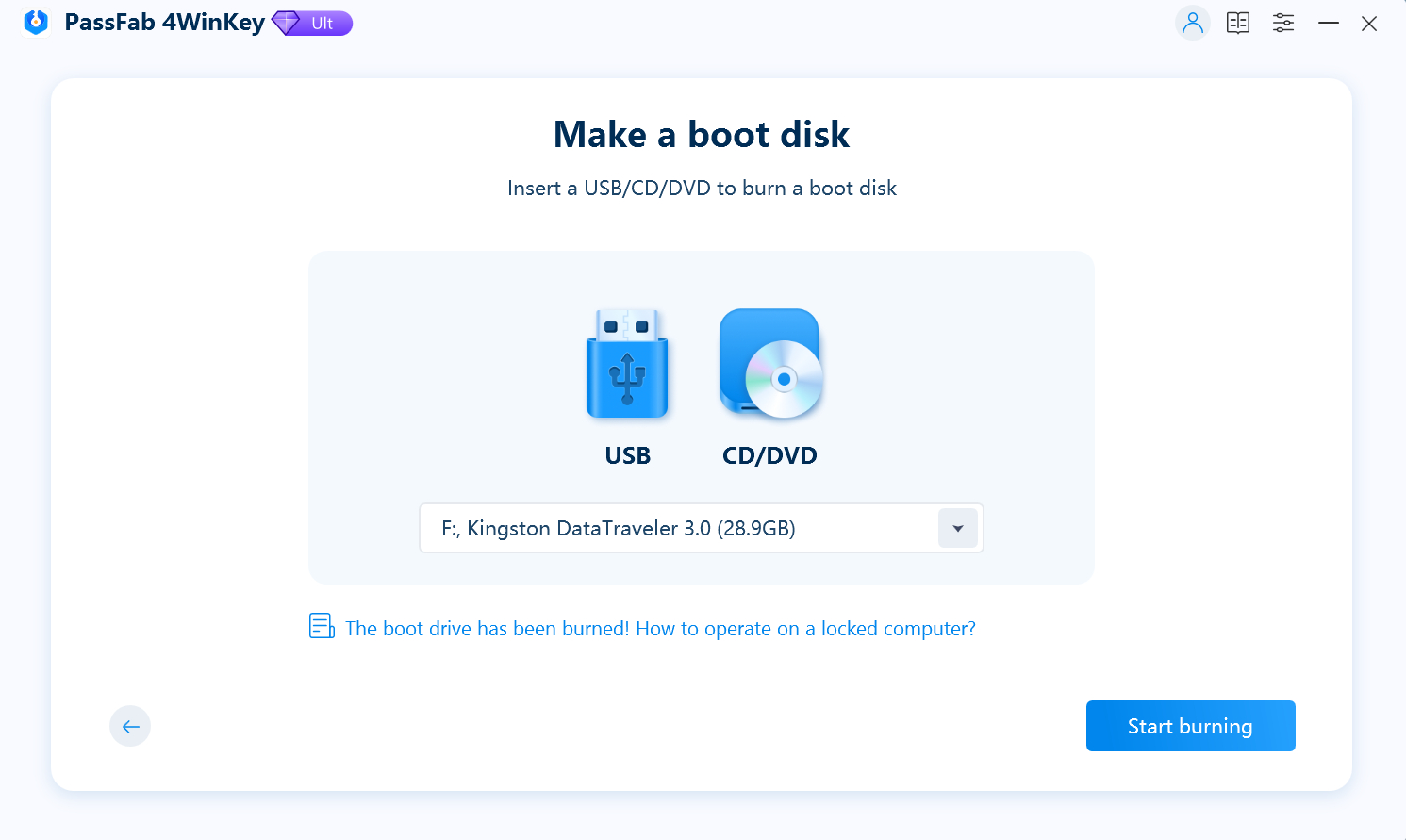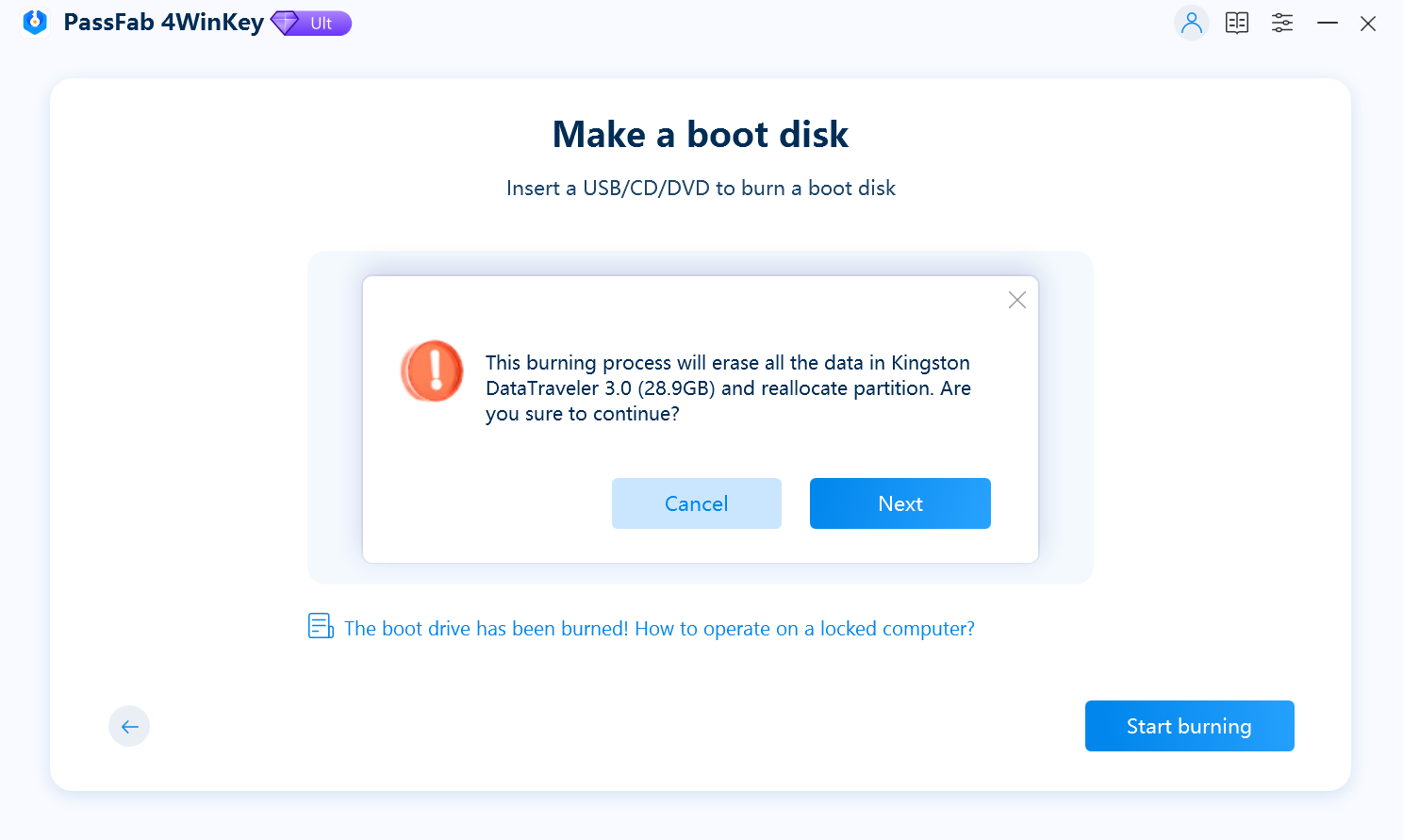If you're looking for a way to factory reset your Lenovo laptop without the Novo button, you're not alone. The Novo button is a handy feature that lets users access recovery mode with a single press. But what if your Lenovo laptop doesn't have a Novo button, or it stops working? Don’t worry. You can still reset your Lenovo device and restore it to factory settings using alternative methods.
In this guide, we’ll walk you through 2 ways to factory reset Lenovo laptop without Novo button, plus additional tips if your goal is to recover your password or if you still have access to the Novo button.
Part 1: How to Factory Reset Lenovo Laptop without Novo Button via Settings
Part 2: How to Factory Reset Lenovo Laptop without Novo Button from BIOS
Part 3: How to Factory Reset Lenovo Laptop with Novo Button
Bonus: How to Reset Lenovo Windows Password without Logging InHOT
FAQs on Factory Reset Lenovo Laptop without Novo Button
Conclusion
Part 1: How to Factory Reset Lenovo Laptop without Novo Button via Settings
When your Lenovo laptop is still operational and you can log into Windows, the most straightforward way to reset it is through the built-in settings. This method doesn’t require any external tools or advanced configuration and is suitable for resolving software issues or preparing your device for a new user.
If your Lenovo laptop is functional and you can access Windows, the easiest method is through the built-in Windows reset feature. Following are steps to Reset Lenovo Laptop without Novo button via Settings:
Click on the Start Menu and select Settings (gear icon).
Go to System > Recovery.
Under "Recovery options," click Reset this PC.
Choose either:
Keep my files: Keeps personal files but removes apps and settings.
Remove everything: Completely wipes the system.
Follow the on-screen instructions to complete the reset process.

This method is ideal when your system is working but you want a fresh start or want to resolve software issues.
Part 2: How to Factory Reset Lenovo Laptop without Novo Button from BIOS
If your Lenovo laptop isn't booting properly or you're locked out of Windows, don’t panic. You can still perform a factory reset by accessing recovery options through the BIOS. This method is particularly useful when the system is unresponsive or inaccessible. Here’s how to do so:
Turn off your laptop.
Press the power button, then immediately start pressing the F2 or DEL key (depending on the model) to access BIOS.
In BIOS, go to the Boot tab.
Set your boot priority to Windows Boot Manager.
Restart your laptop and press F8 or Shift + F8 repeatedly as it boots.
Once in the recovery environment, select Troubleshoot > Reset this PC.
Note:
If F8 or Shift + F8 doesn't work, you may need a bootable Windows USB drive.
Part 3: How to Factory Reset Lenovo Laptop with Novo Button
If your device is equipped with a Novo button and it’s working correctly, you can quickly access Lenovo’s recovery environment. This method is fast and user-friendly, especially for those who are not tech-savvy.
For users who still have access to the Novo button, here’s how to use it to reset your Lenovo laptop:
Turn off your laptop.
Locate the Novo button (usually a small button next to the power port or on the side).
Press it using a paperclip or a SIM pin.
From the Novo menu, select System Recovery.
Choose Restore from initial backup or Reset this PC.
This method is the easiest when available, as it bypasses the need to navigate through Windows or BIOS manually.
Bonus: How to Reset Lenovo Windows Password without Logging In
Sometimes, the issue isn’t with the system but with forgotten login credentials. If you’re locked out of your Lenovo laptop due to a lost password, there’s no need to perform a factory reset right away. Instead, you can use a powerful password recovery tool PassFab 4WinKey to reset the password without wiping your system. It is a professional Windows password reset tool that helps you regain access to your PC without data loss. It supports all Windows versions and works with local and admin accounts.
How to Use PassFab 4WinKey:
Launch 4Winkey on an accessible computer and insert a USB flash drive or CD/DVD.

Click "Next" and wait for a minute until the password disk burned successfully.

Please select your windows system when to see PassFab 4Winkey interface.

Next, choose "Reset Account Password" to reset lenovo laptop password.

Restart your computer and enter new password to get into your PC.

FAQs on Factory Reset Lenovo Laptop without Novo Button
Q1: What and Where is Lenovo Novo Button?
The Novo button is a small pinhole or button on Lenovo laptops that opens the recovery menu. It's usually located next to the power button, on the side, or near the USB ports.
Q2: How to reset laptop using F11?
On some models, pressing F11 during boot can take you to the recovery environment. From there, you can select Troubleshoot > Reset this PC. However, this doesn't work on all Lenovo laptops.
Q3: Is F11 or F12 factory reset?
Neither F11 nor F12 directly initiates a factory reset. F11 may open the recovery menu on certain models. F12 typically opens the boot menu. To factory reset, you often need to access Windows recovery or BIOS.
Conclusion
A missing or non-functional Novo button doesn't mean you're stuck. As we've shown, there are multiple ways of how to factory reset a Lenovo laptop without the Novo button, whether through the Settings menu or BIOS. And if you’re locked out due to a forgotten password, tools like PassFab 4WinKey can help you reset it without losing your data.